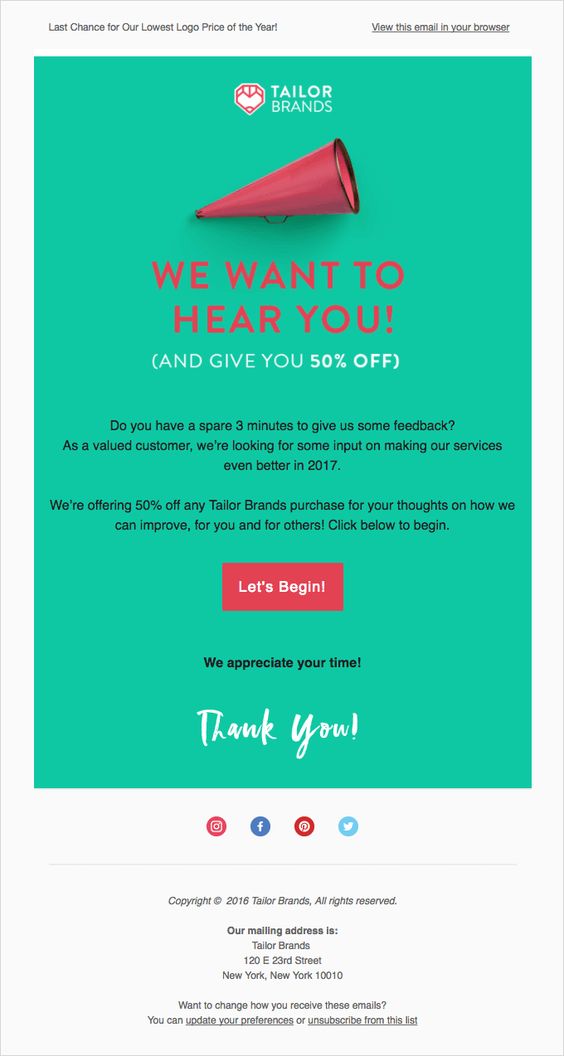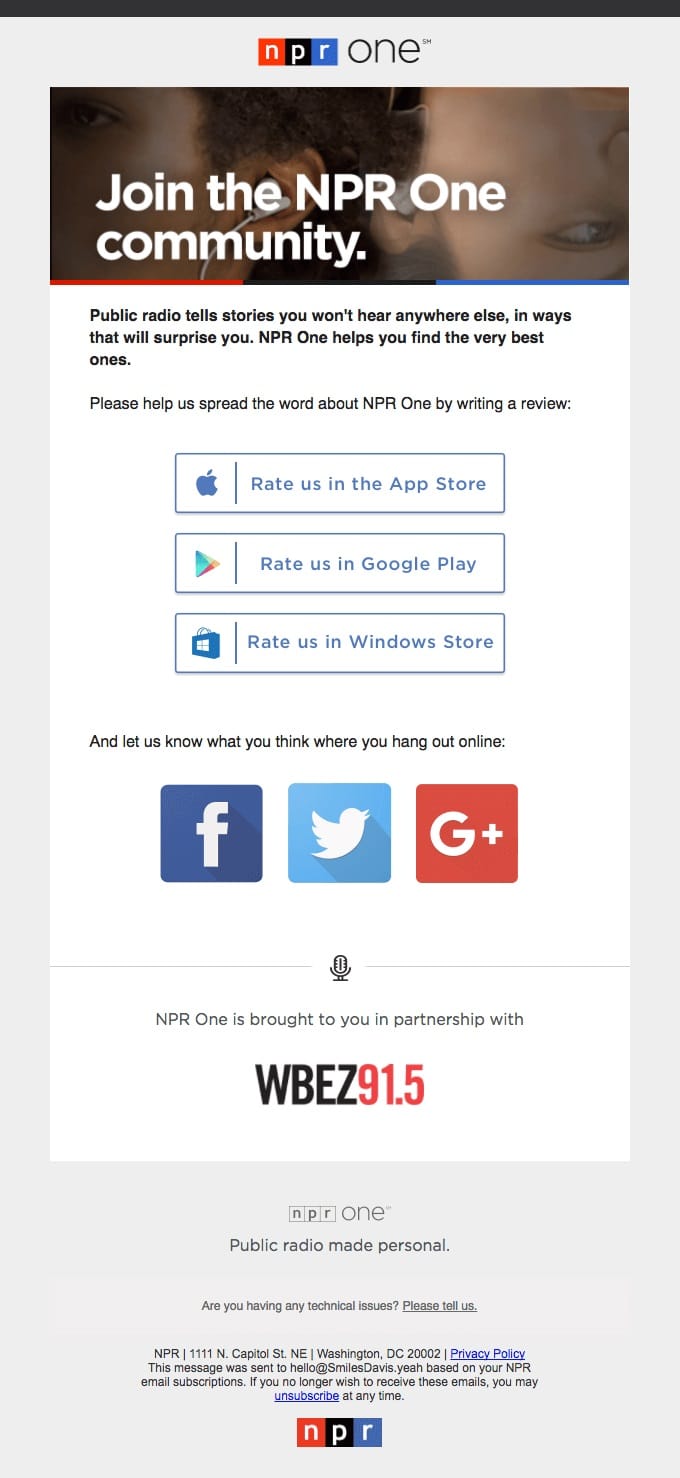Updated May 2019
Businesses rely heavily on the support of their customers to continue bringing in revenue. For the customers to keep coming back, it’s vital that they remain happy and pleased with the brand’s product or services. One of the easiest ways to ensure customer and subscriber happiness is by asking for their feedback.
Customer and subscriber feedback are essential for a brand to grow and retain its positive standing amongst competitors. Not only does it provide valuable insight into what the customer approves of and doesn’t approve of, but it can also help business improve on their services and products.
Businesses can then leverage that feedback to improve their services, helping to increase overall customer satisfaction (and likely resulting in better overall conversions).
How do I get feedback from customers?
Fortunately, asking for feedback isn’t all that difficult. Read on to learn more about getting valuable feedback from your customers or subscribers.
Asking for feedback via email
In our digital age, one of the most commonly asked questions regarding customer feedback is: how do you ask for feedback in an email?
There are lots of ways to go about asking for customer feedback in an email campaign:
Customer feedback surveys
Traditionally, most brands go straight for a feedback survey because it allows users to go into more detail about what they like and don’t like. Brands can then take this information and apply it to their marketing strategy to improve customer satisfaction.
Utilizing incentives for feedback
Including incentives in your feedback email campaigns is a great way to encourage users to share their thoughts and opinions. Not only does the feedback email show you care about what they think, but it also shows your customer that you respect their time and effort by rewarding them with a special offer.
Source: Pinterest
Lead users to social media reviews
Including links on your social media pages is another great way to get your customers to give their feedback in a more public setting. This does involve a little extra time on the part of the consumer. However, by asking your customers for their opinions, you’re proving that you’re looking out for their needs and looking to provide the best services or products for them, so they’ll usually be more than happy to leave you a review on one or more of your social media profiles.
Source: Really Good Emails
Star ratings
Using your email campaigns to collect subscriber feedback doesn’t necessarily have to involve the process of creating lengthy surveys. Instead, you can try adding a simple star rating to gauge satisfaction on anything from recent purchases to customer service experiences.
How do I draft a feedback email?
After a customer suggested that we look into how to collect user reviews, we thought we’d experiment with star ratings by linking up a rating “form” in an HTML email with a service for collecting such reviews, like NiceReply. Star ratings seem to work best, as they’re simpler to implement than forms, don’t require any text input, and can be adapted to use your iconography (e.g., smiley faces or hearts instead of stars). They’re also fairly frictionless—all a subscriber has to do is click on a star in an email and confirm their selection on a pre-filled form.
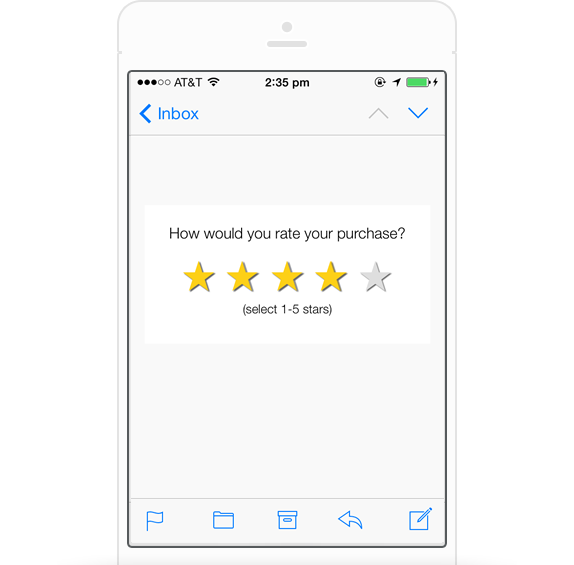
After checking out a couple of lightweight, CSS-only options for the star ratings, we found one that did the job, adapted it for email, then got it working with two popular services.
Just as the concept is pretty simple, thankfully, so is the code that we came up with—and you don’t need a lot of coding experience to make it work in your email campaigns. But first, it’s important to find a way to collect and measure your star ratings before they start rolling in.
Choosing a service for collecting feedback
The first step is to choose a service for gathering ratings. As we already use an adapted version of NiceReply for collecting feedback on our support team, we know we can count on their simple star rating forms and reporting. But you can also use five-star rating fields in a Wufoo form to do the same thing. Both services make it possible to pre-fill their forms by appending a URL, so all a subscriber has to do is click a link and then confirm that they’re happy with the rating.
Here’s an example of a NiceReply stock-standard star rating page:
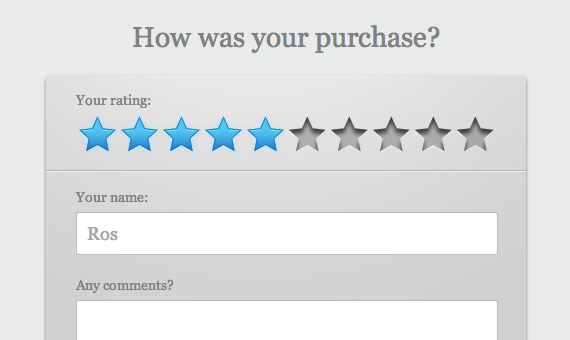
Once you have an account with them, you should be able to setup a page like this and start collecting feedback.
To pre-fill the star rating, all you need to do is append the page’s URL with /?s= and your rating. For example, to link to the page and assign a rating of 5/10 stars, the URL would be something like:
https://www.nicereply.com/your-page-name/your-product/?s=5Hang on to this URL, as we’ll need this for later.
Adding star ratings to your email
The most suitable star ratings form we could find was Chris Coyier’s “Star ratings with very little CSS.” Not only is the CSS used fairly straightforward, but it doesn’t require images or any other external assets, making it very lightweight too. Here’s the code and an example, adapted for email.
If you look at the code, you’ll see that each star is linked to the NiceReply form and appended with a pre-filled value. Clicking on a star predictably opens up the form in the default browser, where the subscriber can submit their rating.
How about email client support?
Once added to your email campaign, these star ratings work across all email clients. However, there’s variation in how the stars are highlighted, either when you hover over them or tap your star rating of choice.
While, in many email clients, selecting the 4th star from the left results in 4 stars lighting up, webmail clients are particularly problematic. In Yahoo! Mail and Gmail, no stars light up at all; however, in Outlook.com, only the selected star is highlighted.
On the upside, selected ratings are persistent in iOS Mail, meaning that, when you tap the 4th star, 4 stars will be highlighted until you make another selection. This variation comes down to each email client’s support for CSS properties and attribute selectors. In particular, :hover. So be sure to check what email clients your subscribers are using primarily before you apply this technique.
Wrap up
Many thanks to cool customer Ben Carver for inspiring these star ratings. We hope to see them being used in email campaigns, such as post-purchase autoresponders.
When your marketing team is planning out your customer feedback campaign, you can use one of our free feedback email templates. Remember to consider the following:
- Utilize surveys for more detailed feedback
- Include incentives for sharing thoughts
- Simple star ratings make feedback simple for customers
- Don’t neglect social media reviews
Remember, the goal a feedback email should be to give your consumers a voice and allow them to guide you into bettering your product or service for the future. Once you’ve gotten the feedback and have implemented it into your business strategy, you should see an increase in overall customer satisfaction, along with an increase in overall conversions.
Ready to create gorgeous email campaigns that will get your business results? Let Campaign Monitor help. Request your free trial today.