Article first published November 2014, updated May 2019
We’ve been focusing a lot on metrics and reporting internally here at Campaign Monitor.
We’ve overhauled the way we measure signups and are really focusing on measuring ROI across the different channels we use to drive growth.
After spending some time setting up a few Google Analytics dashboards for myself, I realized I could also create and share a Google Analytics dashboard to measure the key metrics around email marketing.
So I want to share with you a free Google Analytics Dashboard you can instantly install in your own account to get a more precise picture of how email is performing for you. You’ll learn how to use the data as well as a few customizations you may want to employ for Google Analytics email tracking that’ll take your campaigns to the next level.
An overview of the dashboard
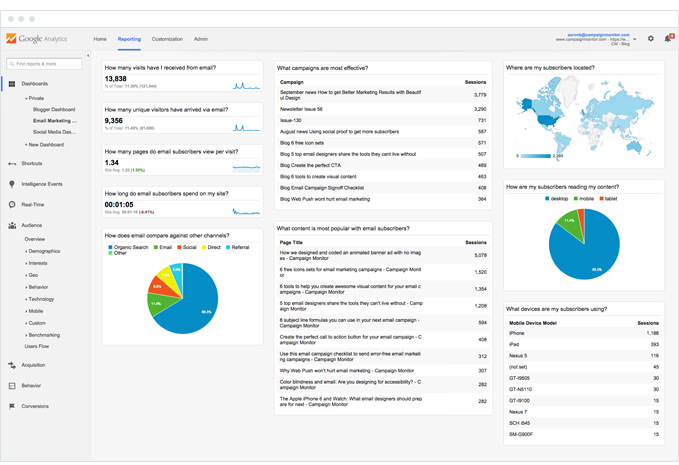
As you can see from the screenshot, the dashboard has been organized into three distinct columns. Each of these is designed to help you answer a specific set of questions about your email marketing efforts.
The first column features metrics on how well email marketing is performing for your organization and helps you answer questions like, “How many visits have I received from email?” and, “How does email compare to other channels?”
The second column focuses on your campaigns and content, and helps you answer questions like, “What email marketing campaigns have been the most effective at driving traffic?” and, “What content has received the most visits from email subscribers?”
The third column is designed to help you learn a little bit more about your audience, and helps you answer questions like, “Where are my subscribers located?” and, “What devices are my subscribers using?”
The individual widgets
In total, there are 10 individual widgets in the dashboard that help you with your Google Analytics email marketing tracking. This data will then allow you to make adjustments for current campaign, as well as future campaigns, to help you increase the overall effectiveness of your marketing efforts.
1. How many sessions have I received from email?
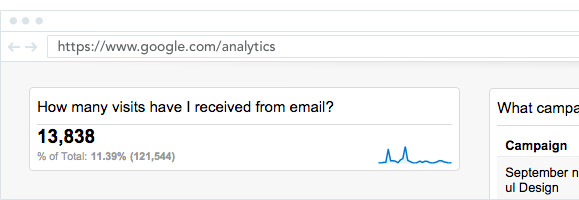
This first widget shows you the total number of sessions (the new term for “visits”) that’ve come from your email marketing campaigns.
If you look closely, the widget also shows the contribution email makes to overall sessions and a trend line showing how visits from email have changed over time.
You can use this widget to report on exactly how much traffic your email campaigns are driving to your website, and how this is improving or declining over time. This information can be used to identify your best-performing campaigns and make adjustments to those that aren’t performing as well.
2. How many users have come from email?
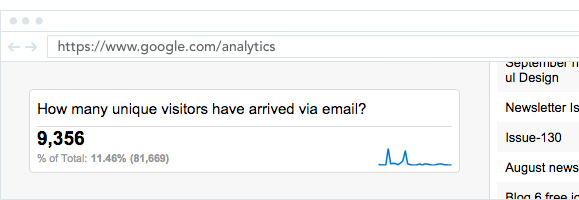
Through this widget, you can see how many customers have come to your website from your email marketing campaigns.
Once again, the widget also shows how your emails contribute to the total number of visitors to your website. The trend line indicates how the number of customers driven through email has changed over time.
You can use this widget to report on how many unique individuals are engaging with your email campaigns and clicking through to your website to get additional information. In addition to giving you the information necessary to hone your email campaigns, you can use the data to reach customers more effectively.
3. How many pages do email subscribers view per visit?
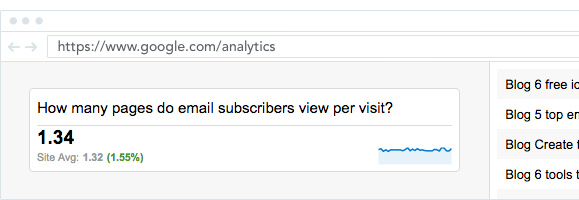
This widget shows you the average number of pages that are viewed in a single visit by customers who come to your website from your email campaigns.
The widget also shows a comparison against the site average (from all channels) and a trend line showing how pages per visit changed over time.
You can use this widget to report on the engagement of people who come from email and help show the value of email beyond just pure traffic numbers. You can also hone your emails to drive more traffic, using the Google Analytics email tracking to give you the data necessary to make appropriate adjustments to your messages.
4. How long do email subscribers spend on my site?
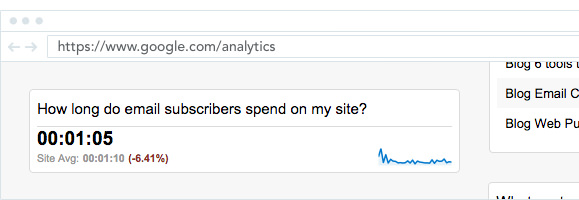
By checking this widget, you can see how much time, on average, customers spent on your site after locating you through your email campaigns.
The widget also shows a comparison against the site average (from all channels) and a trend line showing how time on site has changed over time.
Combined with the pages per visit widget, you can use this to report on the engagement of people who come from email and show its value in creating highly engaged visitors. You can also use this data to determine whether you need to adjust content on your site to engage customers further once they arrive at your site.
5. How does email compare to other channels?
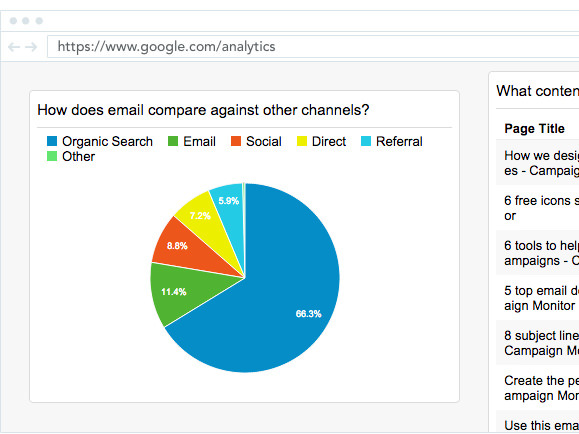
The pie chart in this widget shows how email compares to other channels in terms of driving traffic to your website.
If you hover your mouse over each segment of the chart, you’ll see the raw data and percentages behind the chart. These figures should give you a comprehensive understanding of how important email is for you in the grand scheme of your overall marketing campaign.
You can use the data in this widget to show your boss or your clients the importance of email marketing in their overall marketing strategy and help drive further buy-in and larger budgets to expand your email efforts accordingly.
6. Which campaigns are most effective at driving traffic?
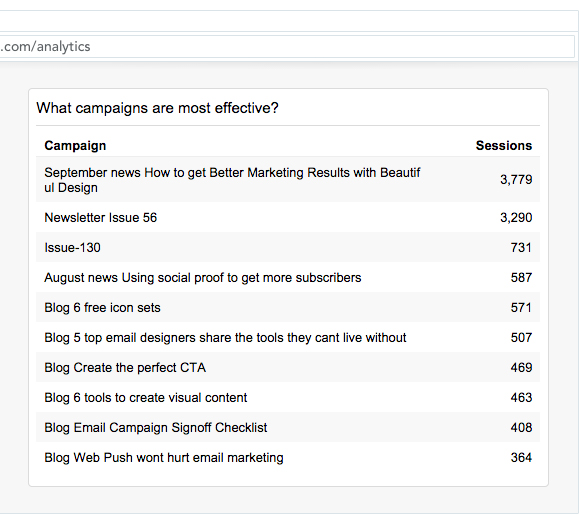
This widget shows all your email marketing campaigns, ranked by the number of sessions they generated on your website, so you know which campaigns are most successful.
It pulls data from the “campaign” field of UTM variables. If you’re a Campaign Monitor customer, it’ll also show the unique name you give each of your campaigns (not the subject line).
You can use this widget to see which of your campaigns has driven the most traffic to your website and make a judgment as to the type of campaigns that work best for your business. This data can help shape email campaigns in the future and can even be used to gauge seasonal campaigns throughout the year to make those efforts even more worthwhile.
7. What content is most popular with email subscribers?
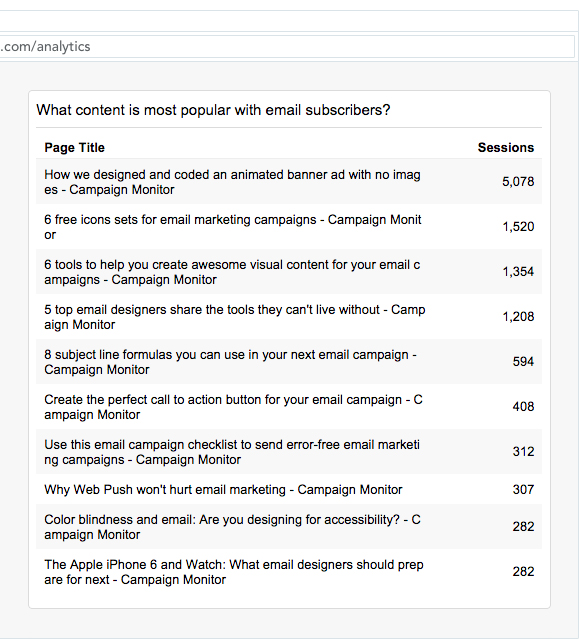
This widget indicates the different pages of your website that people have landed on from your email campaigns, ranked by the number of sessions.
This information can be particularly useful if your campaigns contain links to multiple pieces of content (like our email newsletter, for instance) and can help you see what type of content is most interesting to your subscribers. The information gleaned from this analytic can also be used to contribute to customer segmentation, which can create more effective email campaigns in the future.
8. Where are my subscribers located?
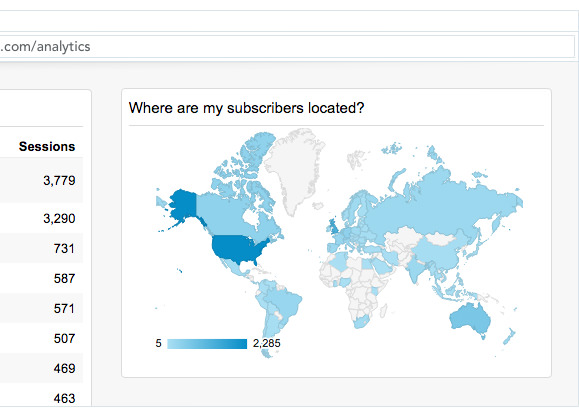
The locations of the people who’ve arrived at your website from your email campaigns are available through this widget. The data gives you a more accurate idea of the global distribution of your subscribers so you can segment and target your customer base more effectively in the future.
The map is interactive, so, if you hover over a particular country, it’ll show you the number of unique customers who’ve come to your site via an email campaign from that particular country.
You can use this information to understand exactly where your subscribers are located and their time zones. This data allows you to experiment with varying your send times or even dynamically changing content to ensure you are reaching your subscribers with the right message at the right time.
9. How are my subscribers consuming my content?
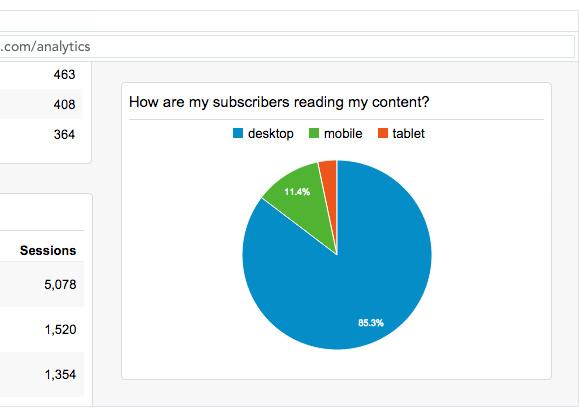
In this widget, you can see the environment used by those who’ve arrived at your website from your email campaigns. By knowing whether your customers are primarily using a desktop, mobile, or tablet, you can ensure your content is optimized for your most popular environments.
The pie graph is interactive, so, if you hover over a particular segment, it’ll reveal the total number of sessions from that environment and the percentage that environment contributed to total sessions.
While the widget only shows those who are clicking through to your website from your email campaigns, you can use this data to get an idea of the environment your subscribers are using most often to consume your content and adjust your email campaigns accordingly. You can also note fluctuations in the trends so you can adjust your optimization accordingly, as needed.
10. What devices are my subscribers using?
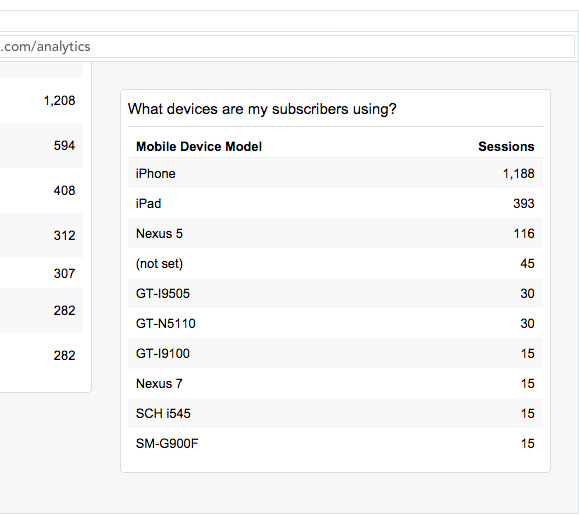
This widget breaks the environment data down further, showing you the precise types of mobile and tablet devices people are using when they arrive at your website from your email campaigns.
While the widget only shows people that are clicking through to your website from your email campaigns, you can use it to get more accurate information about the devices your subscribers are using to consume your content. This allows you to test your campaigns across the devices customers use most for optimization purposes. It also contributes to your customer segmentation efforts, so messages are more closely targeted to specific audiences.
How to get the dashboard for yourself
Step 1: Make sure Google Analytics is setup on your website
Google Analytics is a website analytics tool, so you need to have it installed on your website in order for it to work.
Google has some comprehensive documentation that walks you through setting up Google Analytics on your website. If you’re using WordPress, you can use a free plugin like Yoast Google Analytics to install it in just a few clicks.
Step 2: Install the dashboard
Once you have Google Analytics installed on your website, you can install the dashboard in your Google Analytics account.
We’ve turned our Email Marketing Dashboard into a template for you, which makes it easy to install. Simply click here to access the dashboard, and Google Analytics will walk you through each step of the process until the dashboard is set up in your account.
Step 3: Double check it is set up correctly
If you’re a Campaign Monitor customer and have set up Google Analytics tracking as a part of your account, your process is completed.
The dashboard should automatically start showing traffic from your different campaigns. Once you’ve had the tool enabled for a while, you should be able to use the date picker to see all the data from previous campaigns as well, for comparison purposes.
If you’re a Campaign Monitor customer but haven’t set up the Google Analytics integration yet, then your first step will be to switch it on in your account and the dashboard. Unfortunately, the tool won’t be able to show you previous results from before the integration was enabled, but you can use the data moving forward to create more effective email campaigns.
For those who are not Campaign Monitor customers, all widgets are configured to only include traffic being tagged with emails in the medium status. To see more data, you’ll need to manually tag your links or work out how to set up campaign tracking in your current email marketing software.
How to add more customization to the dashboard
Not everybody has advanced Google Analytics functionality like Goals and e-commerce tracking setup, so, when we created the dashboard, we stuck to the basics to ensure there were no widgets with missing data.
However, if you have these advanced functions in place, then you can get a lot more sophisticated with tracking your email marketing. The more data that you can collect, the better you can target campaigns in the future to achieve even better returns.
Here are a few ideas to take your tracking to the next level:
Add a widget to track conversions
Just like we’ve added a “metrics” widget to measure the number of sessions, you can add a widget to track total conversions. If you have different goals established in Google Analytics, you can select the goal you want to track as a conversion from the “add widget” screen and then drag and drop the widget wherever you want it in the dashboard.
Add a widget to show conversions against other channels
On the current dashboard, the “how does email compare against other channels?” widget pits email against other channels in terms of sessions. If you have goals set up, you can clone this widget and modify it to track conversions instead. This change will allow you to see how email compares in terms of your most essential metric: conversions.
Modify the table to show conversions for each campaign
On the current dashboard, the “Which campaigns are the most effective?” table shows how each of your campaigns performed based on the number of sessions it drove. However, if you have goals set up, you can modify the table to also include conversions, which will allow you to see what campaigns were the most effective at driving bottom line sales and revenue.
How do I track email campaigns in Google Analytics?
Google Analytics offers a wealth of information—probably more than you think you need, since the sheer amount of data can seem overwhelming at first. However, that influx of information can be invaluable to you as you construct future email campaigns and tweak current ones.
This dashboard is the first step in isolating your email traffic from all the other traffic to your site. This will give you clear data on how your email campaigns are driving traffic, so you can determine if you need more of the same in your email messages or if you need to make adjustments.
The information you collect from your email marketing dashboard is the first step in understanding whether your email campaigns are effective in driving traffic, but they can also help you identify specifics about your customers who find your website from your email campaigns. Collect and use this information to break down segments of your audience so you can more precisely target buyer personas in the future. Data is a valuable tool and, when used properly, it offers a wealth of opportunities for you to take your marketing to the next level.
Wrap up
Google Analytics is a powerful tool to help you measure the success of your marketing efforts and, with this email marketing dashboard, you should be able to easily access the data you need to answer the majority of the questions you’ll get asked about the success of your email marketing.
So install the dashboard in your account and start your Google Analytics email tracking today.