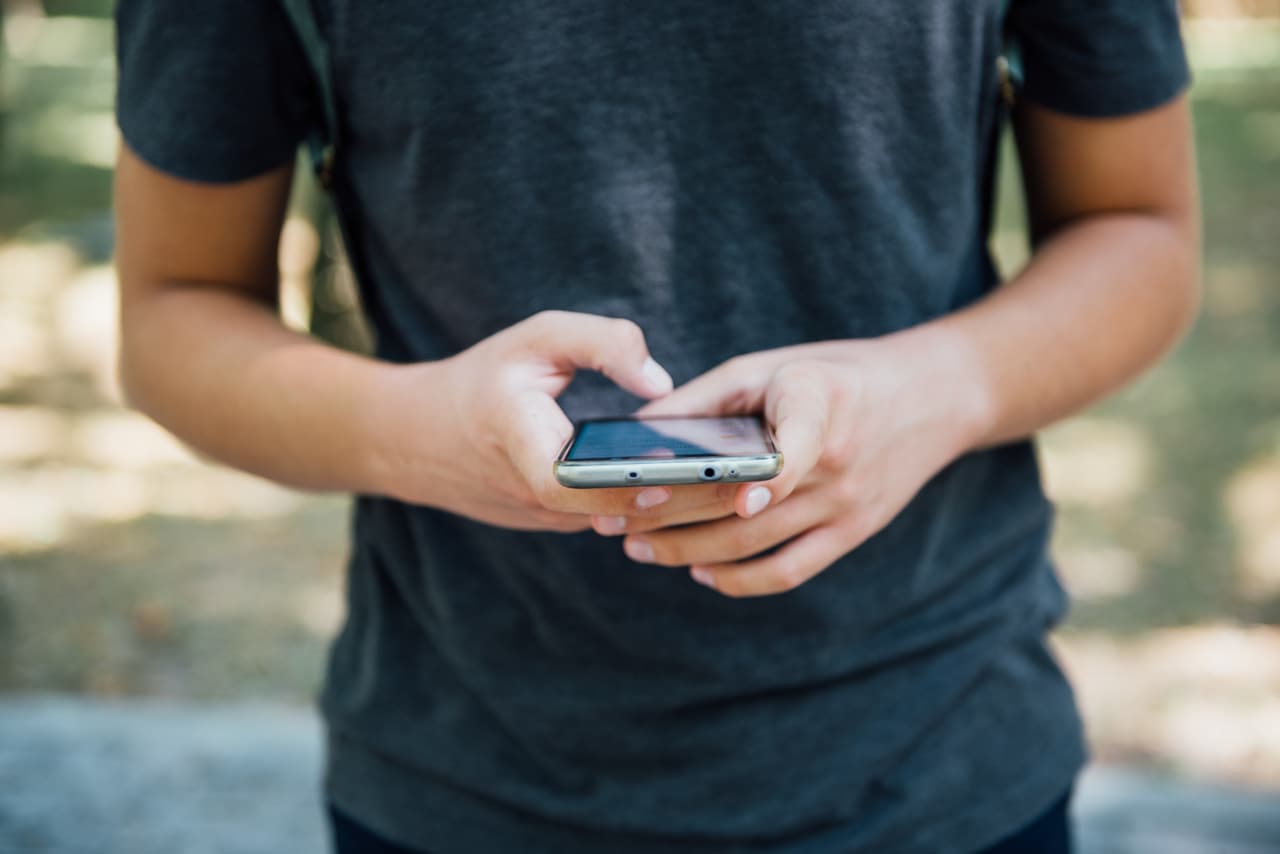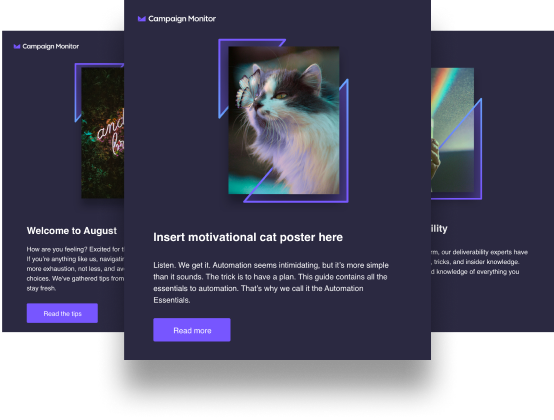This post has been updated as of May 2019
iOS 10 was the latest software update to hit iPhones and iPads in the Fall of 2016. The update is currently in public beta, and email marketers are already getting hold of it to test what, if any, impact it’ll have on emails.
Read on to learn about the changes to how your emails will render on iOS’s stock Mail app.
For this post, we partnered with Jaina Mistry to get the scoop on what to expect.
This message is from a mailing list
The one big change to the Mail app in iOS 10 that may ring alarm bells for email marketers is the introduction of this banner:

This banner appears at the top of any email sent to a mailing list, and makes it very clear to the recipient. This banner also makes it very easy for the recipient to unsubscribe, without having to find an unsubscribe link in the footer of the email.
While this may sound alarming, it’s reminiscent of when Gmail first introduced their own one-click unsubscribe in their webmail version. Email marketers were in a panic about how this could affect their unsubscribe rates and positioning in the inbox.
Remember, it’s important to make it very easy for a subscriber to unsubscribe from your list. If a subscriber genuinely no longer wants to receive emails from you, it’s far better for them to unsubscribe easily and without stress.
If a subscriber clicks the unsubscribe link in the header, they’ll find an email in their Sent folder with this message in it.
“iOS Mail sent this email to unsubscribe from the message “subject line.”
The large unsubscribe notice at the top of the email also poses another challenge for email marketers. This banner is rather large and pushes the content of your email down by about 50px. On a smaller device, like an iPhone, rather than an iPad, real estate is valuable, so 50px can be a significant amount.
Revisit your email templates and designs to figure out, if you pushed the email design down by about 50px, would your message suffer? While the argument of whether “the fold” exists in email rages on, it doesn’t hurt to ensure your key messages are front and center in your emails.
Video tag functionality
It’s also been reported that the <video> tag is once again functioning in early versions of iOS 10’s Mail app. The <video> tag has been missing from iOS Mail since iOS 8, and many email marketers have missed being able to embed video into their emails, with reliance shifting to animated GIFs for visually engaging content in email.
Removing built-in apps
With the release of iOS 10, users will have the ability to remove built-in Apple apps from their devices—including the Mail app. This could have an impact on email marketers, as users may choose to use other email programs. There are no certainties that, because this function is available, users will move away from the default Mail app. But it’s definitely something to keep an eye on.
The email client market share for the Apple iPhone, as of July 2016, stands at 33%—the highest of the month—not all users use the default Mail app to open their emails. Remember to look at your own customer base to see what devices and email clients they’re opening emails on.
How to optimize your emails for iOS 10
While these changes may seem like they’ll impact your email marketing negatively, that’s not necessarily the case. Change always brings with it new opportunities.
So how can you optimize your emails for iOS 10?
Here are three easy ways:
Personalize your subject lines.
Your subject line is one of your most powerful tools when it comes to email marketing. To avoid your emails being ignored or trashed, you’ll have to craft subject lines that achieve two things:
- Elicit a click
- Show that you know your recipient
The best way to do this is to personalize your subject lines. Besides proving to your recipient that your email is safe to open, personalized subject lines have the powerful advantage of increasing transaction rates 6-fold.
Take advantage of preview text.
One of the biggest fears the iOS 10 update brought to marketers is the dreaded unsubscribe link in the header. The best way you can optimize your emails for this update is to take advantage of the preview text.
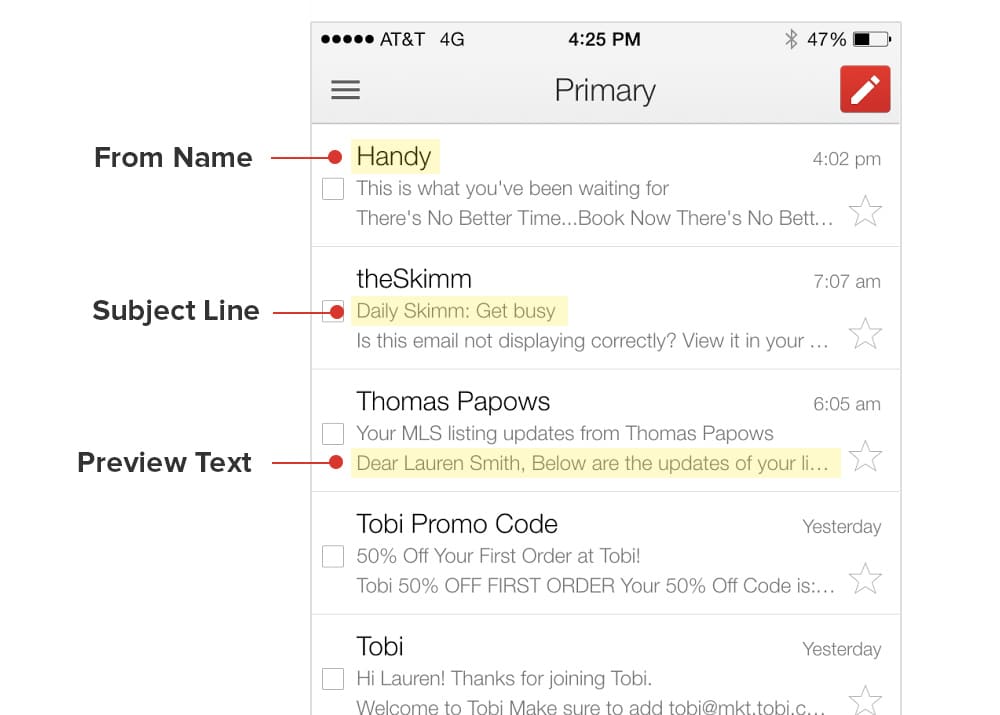
Source: Litmus
Preview text, or preheader text, as it’s sometimes known, is the snippet of text that’s shown after your subject line. Like the subject line, your preview text needs to be crafted in such a way that the recipient will immediately know where the email is coming from. But, more than that, it should highlight the contents of the email to pique the reader’s interest and elicit an open.
If you don’t create preview text for your emails, the first part of your email will be displayed in its place. Typically, that won’t do you any good.
Make sure your emails look good on all devices.
The iOS 10 update brought a new and controversial feature: the ability to delete native apps. This means those who don’t like the Apple Mail app can delete it from their phones.
What does that mean for you, the marketer?
It means you need to test your emails and make sure that they display properly on all devices and email clients. A few optimization tips for this include making sure your call to action is prominent and your text is large enough to display well on any device.
Wrap up
Updates in email clients are a part of the email marketing landscape. The savvy email marketer will always make sure to future proof their systems and strategies. However, if that’s not possible, you need to learn to adapt to changes.
With more than 53% of email opens taking place on mobile devices, it’s important that you develop an email marketing strategy that’ll succeed on mobile devices.
For tips on how to do just that, check out our post Email Marketing in the Mobile Era.
This post was originally published in September 2016