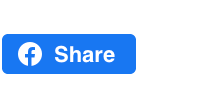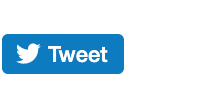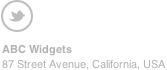Automatically send a campaign whenever you update your site, or populate a draft email with content from an RSS feed with a single click.
<datarepeater>
Defines a repeating section of content, filled by your RSS feed
<rsstitle>
The title of the content items, automatically made into a link
<rssbody>
Insert one or more paragraphs from the post into your template
An RSS feed is a simple data file which contains some or all of your website updates. People can subscribe to your RSS feed using a feed reader and be automatically notified when your website is updated.
Most content management systems (like Wordpress or Blogger) automatically create RSS feeds for you, so you may have an RSS feed even if you never set it up deliberately.
Any RSS feed can be used to automatically import content for your email newsletter, saving you from copying or re-writing items.