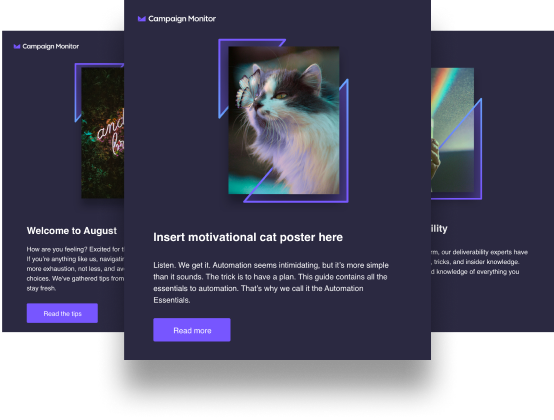How do you track the success of your email marketing efforts?
While measuring open and click-through rates are a great start, it’s useful to understand what people do on your website after they click-through from your campaigns.
To do this, you can use UTM codes to tell your analytics tool that these people visited from your email campaigns and track what they do on your site, from the pages they visited to the items they purchased.
Read on to learn what UTM codes are, how you can add them to your email campaigns, and the reporting you can access once they’re enabled.
What’s a UTM code?
UTM codes, also called UTM parameters, allow you to see where traffic to your website is coming from and ultimately track the success of your various marketing initiatives including your email campaigns.
UTM codes are really simple. They’re just text added on to the end of a URL, like this:
https://www.example.com/?utm_campaign=spring&utm_medium=email&utm_source=newsletter1&utm_content=toplink
The above link contains the website address (example.com) as well as a bunch of added information after the question mark. This extra information is the UTM code.
The first parameter is the campaign parameter. It’s set to track all activity from this particular link as being under the “spring” campaign.
The other UTM parameters —“medium,” “source” and “content”—follow after, set to track different pieces of information about the campaign.
By filling out the parameter fields with information from your campaigns, you can very elegantly and easily track all the results you get from a given email. If you’ve got a few goals set up in Google Analytics (like purchases, white paper downloads, etc.), you can see specifically what results in a particular email generated.
How to setup a UTM code in your email campaigns
There are a few different ways you can set up a UTM parameter:
Manually create codes
If you want to create your own UTM codes manually, the measuring open and click-through rates on the Google Analytics website is a great tool to help you do it.
Read on to learn how to create a few UTM codes for a sample email newsletter, like this:

For this campaign, we want to track all visits to our site from the campaign as well as understand what links people clicked to get there.
This email has three links to track:
- Logo
- Main image
- Blue CTA button
Starting at the top, we would fill out the URL Builder as follows if we wanted to set up a tracking link for the logo:
- Campaign Source: houselist_newsletter
- Campaign Medium: email
- Campaign Term: *leaving this blank*
- Campaign Content: logo
- Campaign Name: summer_savings
The URL Builder will look like this with the fields filled out:
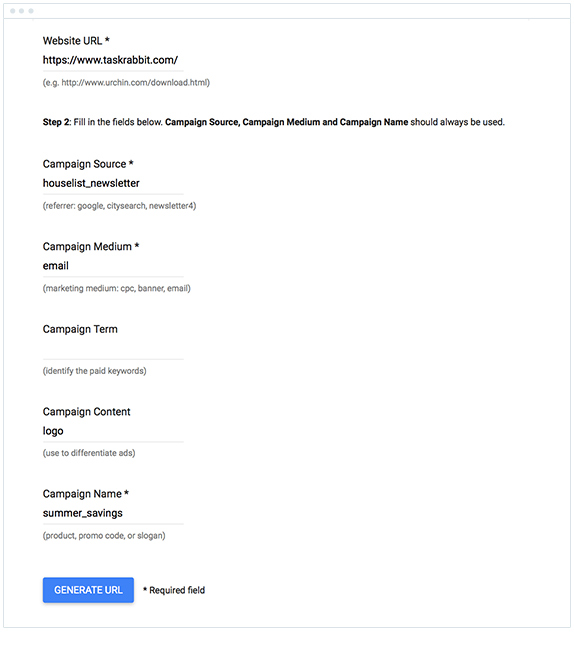
Here’s what we got back after we clicked “Generate URL”:
https://www.taskrabbit.com/?utm_source=houselist_newsletter&utm_medium=email&utm_content=logo&utm_campaign=summer_savings
From there, you would copy the full link and paste it in as the link for the logo image. Then you can go back and make another UTM code for each link in the email.
Although slightly time-consuming, the benefit of creating your codes manually is that you can determine exactly how you want them to work. You can standardize the different parameters across all your campaigns and even across your wider marketing initiatives to make sure you have clean, actionable data in your analytics tools.
Automatically generate codes
If you are a Campaign Monitor customer, then the email builder can automatically generate UTM codes for every link in your email campaign, and you don’t have to create them manually.
This is a feature available to all Campaign Monitor customers and can be activated by following the instructions found here.
Once you’ve enabled the feature, the email builder will automatically add UTM codes to any link you create in your campaigns. It uses the following naming conventions:
- utm_medium = email
- utm_campaign = the email campaign name (not the subject line)
- utm_content = the email campaign name plus a unique campaign identifier (CID)
- utm_source = Not used
- utm_term = the link text, button text, or alt attribute for images.
For example, imagine the Widget Factory sends a campaign with the campaign name: Widget Factory Annual Clearance Sale.
They add a button to their campaign that directs people to “https://widgetfactory.com/store/red-widget ” and used the button text “Buy a red widget.”
Here’s how the link would look with the UTM codes automatically added by the email builder:
https://widgetfactory.com/store/red-widget?utm_medium=email&utm_campaign=Widget+Factory+Annual+Clearance+Sale&utm_content=Widget+Factory+Annual+Clearance+Sale+CID_2cagbf4589bc1df30fe09ac7fbce5356&utm_source=Email+newsletter+software&utm_term=Buy+a+red+widget
If we separate the parameters from the URL above, you can see it consists of:
- utm_medium = email
- utm_campaign = Widget Factory Annual Clearance Sale
- utm_content = Widget Factory Annual Clearance Sale +CID_2cagbf4589bc1df30fe09ac7fbce5356
- utm_source = Email newsletter software
- utm_term = Buy a red widget
By using Campaign Monitor’s built-in Google Analytics integration, you can ensure all your links are tagged without having to go through the time-consuming process of manually generating and adding the links to every campaign you send.
How to use UTM codes to measure the success of your email campaigns
Once you’ve tagged the links in your email campaigns with UTM codes and sent your campaign out, you can then open up your analytics tool and start to track the traffic it generates.
There are many reports you can look at, and we outlined some of the more advanced ones in this post on Google Analytics reports, but let’s take a look at some of the basics.
The Channels Report
To compare your email efforts against other drivers of traffic (such as search, social, paid advertising, etc.), you’ll want to check out the Channels report.
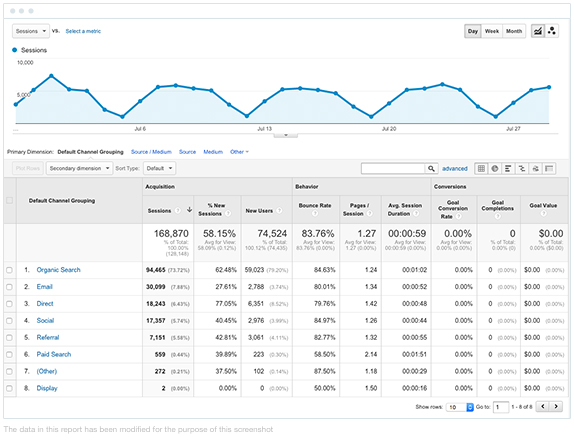
This report shows you how much traffic your website is getting, broken down by the incoming channels. As you can see above, email is one of our biggest drivers of traffic to the blog, and this report allows us to compare it to other channels and see just how valuable it is for us.
This report is accessible by selecting Acquisition > Overview > All Traffic > Channels from the sidebar of your Google Analytics account.
The Campaigns Report
If you want to see the bottom line effect of all your campaigns and compare them against each other, then you will check the Campaign Report.
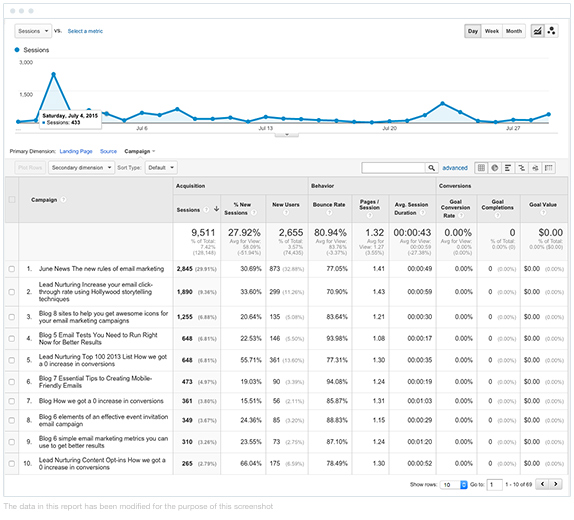
As you can see above, the report will show you how many visits (called Sessions) and visitors (called Users) each campaign brought to your site. If you have goal tracking or e-commerce tracking set up, you can even see how many people made purchases and the combined value of those purchases.
This report can be accessed by selecting clicking on “Email” with the Channel Report and then choosing “Campaign” as the primary dimension.
Why you should track your traffic
Traffic is what puts your business or website on the map. The more people visiting your site, the bigger it will get, and the bigger it gets, the more you’re likely to sell. That’s why tracking email marketing is one of the most important things you can do.
By tracking who reads your emails, you can see what your primary demographic is. You’ll understand who you’re targeting, and when traffic tends to be the highest. You’ll also notice when your traffic is lagging, so you can take steps to resolve things before they lead to serious problems.
Tracking your email traffic will also give you specific details about who your customers are, where and how they live. What countries, states, or cities they’re from, how they’re finding you, and, perhaps most importantly, how much time they’re spending reading your material. It’s easy to get five minutes of traffic here and there when people simply click on your email, check out your initial content, and then leave, but this isn’t going to lead to any lasting results.
The process of visiting a website and then leaving, for example, contributes to a high “bounce rate,” which does little to nothing for your business in the long term. What you want are customers that click on your email with enough interest to examine your other material.
These are serious customers that are legitimately interested in the products and services you offer. They’re not just passing the time; they’re seriously looking for something, and they want to make sure you can provide it before they offer you their business. Thus, knowing who’s sticking around and who isn’t can be extremely important regarding the fate and future of your business.
Other email metrics you should know
Google analytics email marketing tracking can assist you in obtaining the information you’ll need to monitor the success of your emails with many additional metrics. One of the most important aspects to understand regarding your business is your “open rate.” An open rate applies to any email or message you send your customers and how many take the time to view them.
From there, you’ll probably want to concentrate on your “click-through rate” (CTR) to determine how many people examine or study the links you’ve included in your emails. If your CTR is high, you’re likely experiencing a solid level of engagement from your customers. If your numbers are low, however, you have an opportunity to reexamine your email marketing strategy and tailor it to fit your customers’ needs and behavior.
Lastly, you’ll want to study your conversion rate. These are the browsers that ultimately took the next big step towards becoming a long-lasting customer. This step can include subscribing to your newsletter, signing up for a free trial, or purchasing one of your products.
Every business owner wants a high conversion rate. Traffic and followers are a great addition to any company but, if they never make a purchase, they don’t qualify as customers and your business isn’t likely to get off the ground. The higher your conversion rate, the better your chance of keeping your company alive, healthy, and operational.
Wrap up
By using UTM codes in your email campaigns, regardless of whether they are manually or automatically generated, you can track the performance of your campaigns beyond clicks and opens. Use UTM codes to track:
- Traffic volumes
- Sources of traffic
- Sessions
- Goal tracking
- e-commerce
- and more
By combining these codes with analytics tools like Google Analytics, you can see exactly how much revenue each campaign is generating to understand the ROI of your email marketing.
It’s important to track your traffic not only so you can see who’s reading your material, but to understand what may need changes or fixing along the way. The next step involves studying this material and getting analytics so you can comprehend who’s generating most of your traffic.