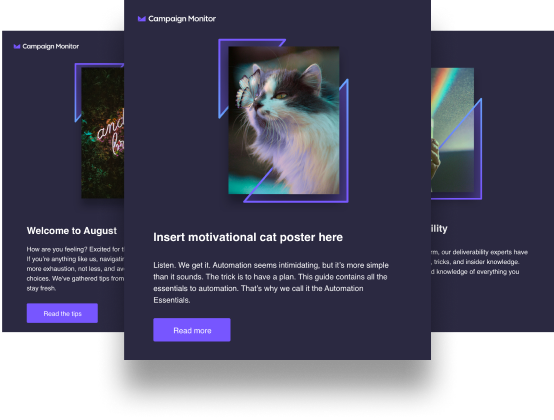Our product and design team here at Campaign Monitor have been busy gathering user feedback, interviewing customers, and brainstorming all the possible new features and improvements that we could build in the next 12-18 months.
While developing our product roadmap for this year, we’ve taken the opportunity to refresh our product mission, so we ensure we’re hyper focused about what we’re building and why.
In 2020 our mission is to give customers the most intuitive, confidence-inspiring, and modern email experience.
Over the next few months, we’ll be rolling out updates to the user experience, design, and layout in the app. In addition to a more modern look and feel, we’ll be streamlining the core product experience. We want to enable you to intuitively design and send captivating emails that drive high engagement, a growing audience, and a strong return on investment.
We’re kicking it off this month with a brand new Campaigns page. Our goal for this page is to make it easier for you to preview, filter, and find your email campaigns quickly. Here’s a summary of the key updates.
Here’s a look at the refreshed Campaign page.
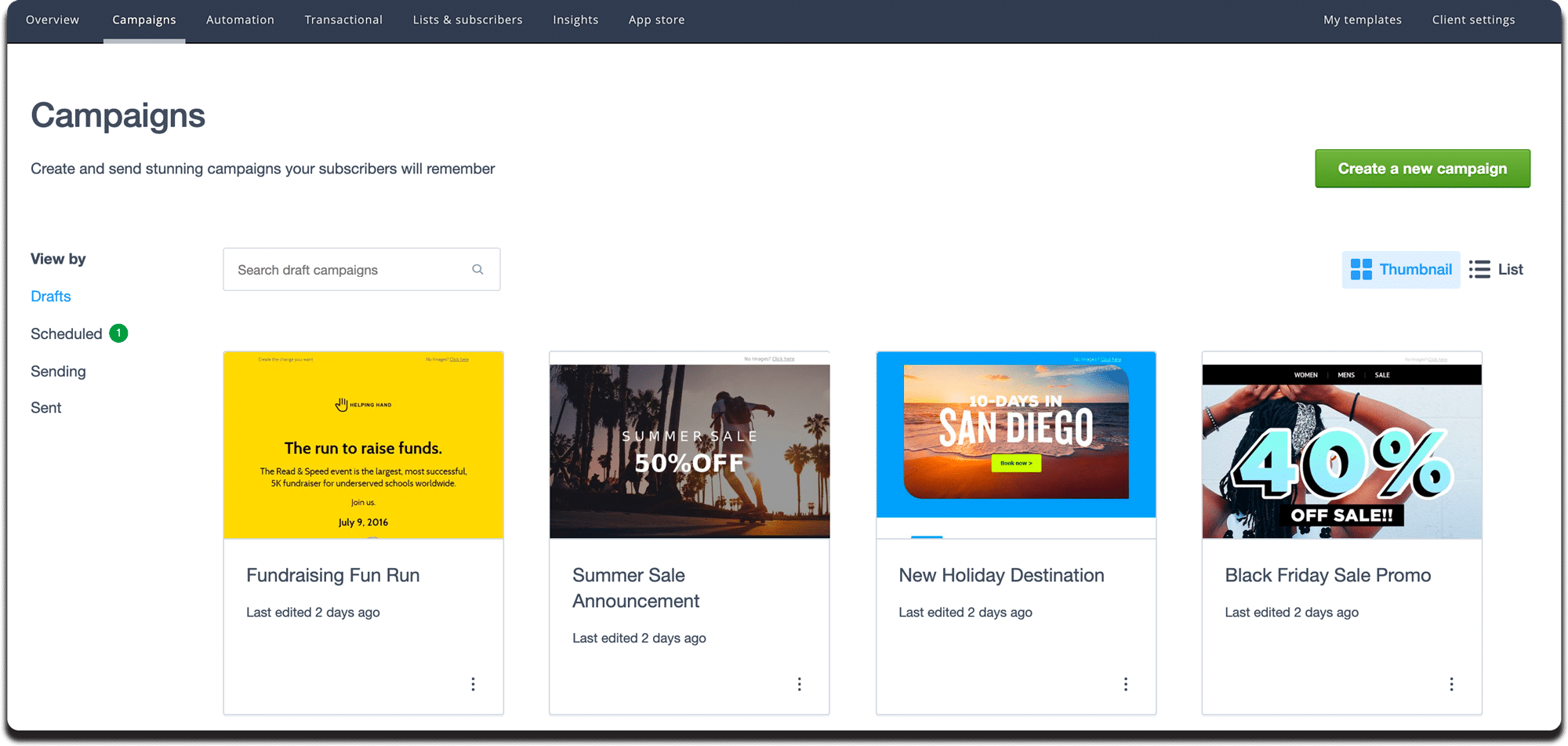
The biggest update you’ll notice is the introduction of a sleek new thumbnail view. This was a feature many of our customers requested, as it’s a handy way to view all your email designs at a glance. Alternatively, the list view gives you more detail, such as “last edited” date.
When you’re responsible for sending lots of different campaigns, it can be tricky to remember exactly what you named it. So we expanded the search functionality so now you can search by either the campaign name or the subject line.
The new page also includes additional new updates that allow you to:
- Bulk delete or duplicate multiple campaigns at once.
- Filter sent messages by date.
- Preview a draft campaign directly from this page.
- Run a design and spam test on a draft campaign from this page.
Here’s what it looks like in action:

Switch between a thumbnail or list view.

It’s now easy to access quick options from the overflow menu next to each campaign.
Pro tip: Before sending your campaign, consider running a design and spam test to check that your email design and links are working correctly for different clients (Gmail, Outlook etc.). This feature is available on the Unlimited and Premier plans.

Find a sent campaign quickly with the date filter.

Delete or duplicate multiple campaigns at once.
Pro tip: The checkbox will appear when you hover your mouse over the campaigns. Select SHIFT and click to select a large group of campaigns all at once.
Wrap up—there’s more to come!
Phase 2 of this update (coming soon) will include powerful new tagging and filtering tools to help you easily manage and organize your email campaigns. Following this, over the next few months we’ll be rolling out similar updates to other core pages and features in the app. In the meantime, if you have a question, please reach out to our support team and we’d be happy to help.