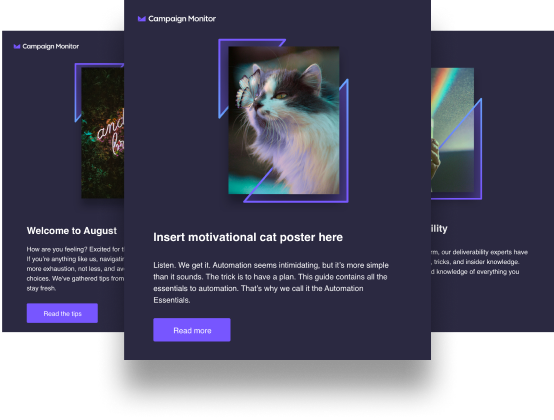Introduction
Imagery reflects your messaging and your company as a whole. Because of this, the email images you choose should be on-brand and relevant. Your images should reflect existing customers and the customers you want to land.
With Campaign Monitor’s email builder, adding and editing images in your campaigns is not only user-friendly, but it’s also now easier and faster than ever. What’s more difficult, however, is choosing the right images for an email campaign.
Luckily, there are numerous resources at your disposal, and many are free or relatively inexpensive. Read on to learn where to find images (for all budgets), how to implement visuals, and how to successfully use the email builder.
Chapter 1
1. Where to find images for your brand
As we’ve discussed, curating an image-based persona for your brand takes time and a bit of soul-searching. Once you’ve targeted your audience, voice, and personality, you hopefully know what types of images you want to use. Your brand may be photo-based, graphic-based, or a mixture of the two.
But once you know what kind of imaging you want, how—and where—do you find those images? Especially the right ones for your campaign?
You may feel stuck, but luckily, you have numerous options, no matter the image style you’ve chosen. If you’re working on a budget, or you have a limited pool of internal creative resources, you may pursue stock imagery.
Stock imagery has come a long way in the last several years. Photographs and graphics are extremely accessible, and you can find images in virtually every style and price point. Take the branding style you’re targeting and your budget into account, and then consider which resource best fits your needs.
If you’re on a budget
If you’re on a budget, you may consider photos or illustrations that are free or low-cost. This is great for businesses that need to stretch a dollar.
You can use the resources you’ve saved. Apply those resources to other forms of marketing, such as building out your email list or starting a campaign.
Whatever image type you choose, make sure it’s large and high-quality, so it can easily be used without loss of quality. Photos from stock sites are uploaded in high-resolution and in large sizes.
Similarly, vectors never pixelate, regardless of how big or small they are in the final stages. This means stock imagery can ensure that you have high-quality images in all aspects of your marketing.
Free & low-cost stock photo sites
Free, artistic, and marketing friendly images. Attribution is optional for many photos:
High quality, low cost photos that are relatively inexpensive for purchase:
Free & low-cost stock vector sites
Vectors are large illustration files. (The above sites have a wide selection of vectors, free and paid. Paid vectors are affordable, and free vectors require attribution.)
Please keep in mind, the email builder does not currently support the vector file format. If you decide to download or use a vector image, it will need to be converted to a different file type. For reference, the builder currently supports JPEG, PNG, and GIF formats.
If you have money to spend
If the sky is the limit, you may consider premium photos or illustrations that will enhance your branding and transform your business reputation.
Premium-priced stock photo & vector sites
If you have a larger budget for your imaging needs, the above sites offer huge libraries of high-resolution photos and vector illustrations.
Taking and making your own photos
You may also consider taking your own photos, either by hiring a photographer or honing your photography skills. If you’re utilizing illustrations, you may hire a designer or design images yourself.
Create your own image
Adobe Illustrator and Adobe Photoshop require basic knowledge of illustration, but as a designer, these programs are a great way to create your own images. Plus, you can find several tutorials on sites like Envato, Vectips, and more.
Vecteezy’s vector editor program and Canva’s easy-to-use design program are both perfect resources for design beginners.
If you do decide to use these programs, however, focus on images, rather than images with text. Images with text are better suited for social media and don’t always translate well inside emails.
Photography
If you are considering photographing and editing your own photos, you may take comfort in the fact that photography is more accessible now than ever before. Phones have advanced in photographic technology and purchasable attachments.
Additionally, DSLRs are a worthy and mostly inexpensive investment. Instead of purchasing film and paying to have it developed, DSLRs give you the chance to take photos again and again.
Because photography is now largely digital, you can use the photos you take directly in your marketing.
If you’re looking to educate yourself on photography, there are great resources available:
Chapter 2
2. Upload a high-resolution version of the image.
As we mentioned before, a good end result starts with quality source material. The email builder downscales large images to 1.5× (the size at which photos are displayed). This works as a compromise between higher resolution and lower file sizes.
Images that are significantly scaled down have a better visual appearance than images that are slightly scaled down. For instance, going from 600px to 300px will make for a better result than going from 320px to 300px.
If you only have a low-resolution version of your image, go to the source and see if a better copy is available. Alternatively, you may consider using a new asset. A pixelated image not only detracts from your message, but it may also delegitimize your brand.
Note: our file size limit for uploaded images is 20MB.
Chapter 3
3. Resize in the builder.
You definitely don’t want your recipients waiting for large images to load when they open up your email, but you don’t want your images to show up blurry or low quality on high-resolution displays, either.
To balance these concerns of image size vs. image quality, we automatically scale your image for you at a slightly higher resolution after you import it. When you resize in the email builder, the image is scaled down to 1.5x the selected size, or left unchanged if it’s already less than 1.5x the size it will be displayed.
This means that if you upload a 800px × 600px image and resize it to display at 200px × 150px, the image file will be saved and served at 300px × 225px and shown at a 1.5× resolution.
Whereas if you scaled the 800px × 600px image down to 200px × 150px before uploading, it would just be shown to recipients at 1× resolution. Despite the extra effort to prepare the image, you would actually end up with a lower quality result.
So for an easier workflow, better results, and the freedom to change your mind, do your image resizing right in the email builder.
Chapter 4
4. Choose the right format.
Just as choosing the right image is important for your brand, choosing the right format for your image can be important, too. Generally speaking, you’ll probably use JPEGs for photos (more compressed than a PNG), GIF files for animation, and PNGs for premium quality and transparent backgrounds.
For instance, a photo of your product would make sense as a JPEG, because JPEGs are small files that are universally compatible. Additionally, even though JPEGs are lower quality, they maintain the colors of an original image, making them great for photographs.
If you wanted to include an animation, a GIF would easily help you achieve that goal. Finally, a PNG would best be used for a logo or another image that requires a faded look or transparent background.
* Remember, only JPEG, PNG, and GIF file types are supported in the email builder.
Chapter 5
5. Find consistency with aspect ratios.
Aspect ratios are the relationship between the height and width of your image. Think of the most three popular aspect ratios examples as square, portrait, landscape.
As we worked to improve our email builder, we noticed several customers ran into the same issue: consistent image sizing. Many users wanted to align content across multiple columns in the same section.
Luckily, users can do this. Simply use the same aspect ratio preset. Whether you want squares, landscape, or portrait-sized images, this will keep things consistent and nicely aligned.
Chapter 6
6. Highlight areas of focus by cropping.
Negative space can be optimal, but if your image is focusing on one person or subject, you may consider cropping your image to ensure it fits visually within the context of your entire email.
Consider cropping your photo to tell a story. If your photo has several points of interest, crop the photo to show the subject that expresses the content or tone of your email.


Notice how cropping the above image changes its tone. In the first image, it appears the man on the right is in the middle of a story or has perhaps fallen asleep, which gives the image a lighthearted feel. The woman on the left also provides tonal context.
If you crop the image to only show the man, however, the image has a very different feel. The image looks more serious and spiritual, rather than lighthearted. Consider how you can manipulate your images to alter tone.
Chapter 7
7. Create good composition using the rule of thirds.
Once you have your perfect image, keep in mind that it can be cropped to be more striking to your user.
If you’re familiar with photography or film composition, you’re likely familiar with the rule of thirds. This is basically the idea that every photo can be cut into thirds, both vertically and horizontally.

Ideally, the interesting points of your image should happen where the “cuts” in your image intersect. This draws a user’s eye and helps your image to stand out.
Because utilizing the rule of thirds provides images with a strong level of visual interest, the email builder offers a 3×3 grid overlay in the crop tool. This will help you crop your image to make it as visually appealing as possible.
Chapter 8
8. Maintain accuracy with keyboard adjustments.
Since the email builder is built to be easy to use, both resizing and cropping have keyboard support.
You can easily place an image into your email, and within the new image editing tools, use your keyboard’s arrow keys to make fine adjustments to the image’s resize slider and to the image’s crop region size.
Chapter 9
9. Remember the mobile version
Keep in mind, a layout that works on desktop might not work as well on mobile. Your images will load differently when resized to fit a mobile device.
Also, some sections may display wider on mobile than on desktop. This could potentially require larger image uploads.
You’ll need to test both the desktop and mobile version. This will allow you to know what visuals your email recipients are interacting with.
This is especially important, since emails are now opened more on mobile devices than on desktop.
Chapter 10
10. Experiment with images in email.
Remember, a layout that works on desktop may not translate to mobile. Images will stack differently, so test multiple versions and optimize your emails for both mobile and desktop.
Additionally, columns may display wider on mobile, meaning in some cases, you may require larger images. This means you’ll want test the mobile view just in case.
Since resizing and cropping are easy and non-destructive to your images, now you can embrace a trial and error approach.
You can crop, resize, move between columns, and revise until it’s right for your mailing. Test emails with your colleagues, as outside input may provide insight into potential issues.
Chapter 11
Conclusion
The images you use for your marketing can set the standard for your brand, and visual consistency is vital in the development of your brand’s identity. And while images are extremely important, your budget and expertise shouldn’t limit your image options.
There are numerous resources when it comes to choosing the perfect visuals for your campaign.
Whether you choose stock resources, DIY options, or something else, remember to use high-quality images each and every time. Additionally, consider the universal file formats that properly correlate with your graphics.
Visual resources are your tool to break the monotony of copy, but they’re more than that. Images can define your brand, so interacting with them should be quick and painless.
The email builder can easily help you align and resize your images for a user-friendly preview of your next campaign.
So, if you’re stressing about images in email, don’t. With so many options available, visuals are easy to find. And with Campaign Monitor’s email builder, they’re easy to upload, too.

Press CMD+D to Bookmark this page

Send personalized messages to the right audience
From personalized subject lines to dynamic content to send time optimization, Campaign Monitor helps you build campaigns catered to every last subscriber.
Learn More
Case Study
With hyper-personalized emails, Bluetent experiences huge wins in the hospitality space.
Learn how
The email platform for agencies
We started out helping agencies with email, so let us help you.