Nothing has changed the internet in the same way that Google has. Perhaps that’s why, when it comes to email clients, Gmail comes as one of the most used in the world.
There are 1.5 billion active Gmail users in the world.
With its powerful flexibility, ease of integration with third-party apps, and powerful analytics features, it’s no wonder that it is a fan favorite.

Source: Morning Consult
What is Gmail?
Gmail is Google’s email service that was experimentally rolled out in 2004 by invitation only. Thankfully, the experimentation phase ended in 2009 and Gmail became open to everyone. As is the norm with Gmail, their service was designed to outdo the other email services around. They did this by offering:
- Well-designed and easy-to-use interface
- Huge storage space
- Advanced security
- Multiple, easy-to-manage inboxes (thanks to labels and filters)
These features have made Gmail stand out from its competitors. Gmail comes as part of Google’s G-Suite but can also be used independently.
How to measure Gmail subscriber engagement
How do you determine subscriber engagement in Gmail? This is one area in which Gmail outshines other email services, as you can easily track emails using Google analytics or other third party apps.
Having a clear picture of subscriber engagement is a critical aspect of every email marketing campaign.
How to download an email list from Gmail
Do you need to download an email list from Gmail? Whatever your reason, following are the simple steps you need to take to do so.
1. To get started, click the button with the grid of nine dots toward the upper right corner of the main screen.
2. When the drop-down menu appears, select “Contacts.”
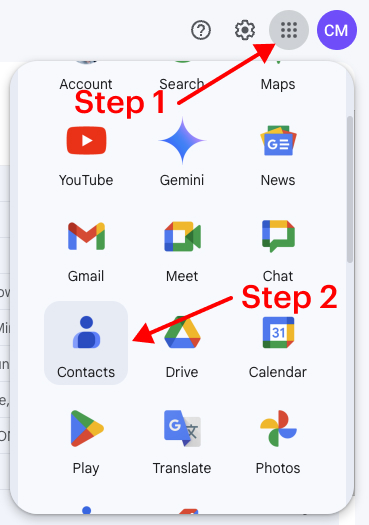
3. Once the Contacts application loads, click the “Export” button at the upper right of the contact list.

4. In the next dialogue box, click on the dropdown menu and select the group from which you want to download your email list. You have the option to choose your list from your contact list, most contacted, or any other group you created. If you want to download all the contacts in your Gmail account, select the “Contacts” option.
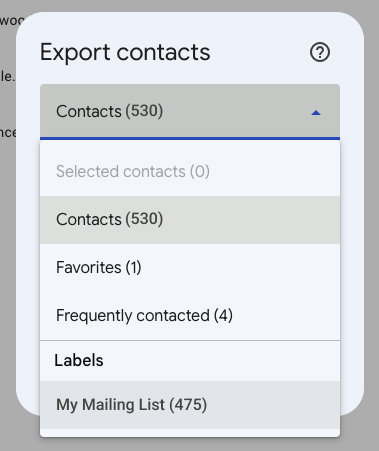
5. Next, you’ll choose the file format in which you want to save your downloaded email list. If you plan to use it outside of Gmail, it’s advisable to save your email list in CSV format.
6. Once you’ve made your selection, click on “Export”. Your file will download, usually to your computer’s “Downloads” folder.
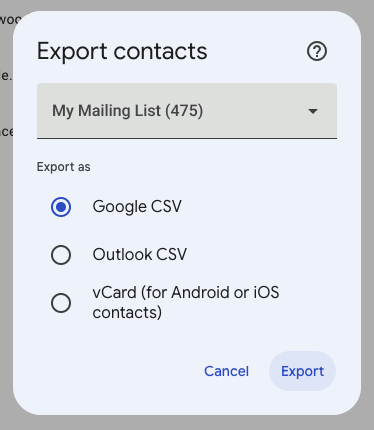
Does it really matter?
Being the nearly-ubiquitous email service that it is, knowing how to navigate your way around your Gmail account is important. If you are a business owner or marketer, then the knowledge of how to download an email list from Gmail is a necessary skill you need to acquire.
Whether you want to create a backup copy of your email list or are looking to migrate to an email service provider that is specifically designed for email marketing, knowing how to download an email list from Gmail is important.
What now?
Your email list is your biggest asset as a marketer. This is why everything remotely related to having a better list or managing it properly should be something you need to have at your fingertips.
For more reading on tips to a healthier and more engaged email list, check out this article.