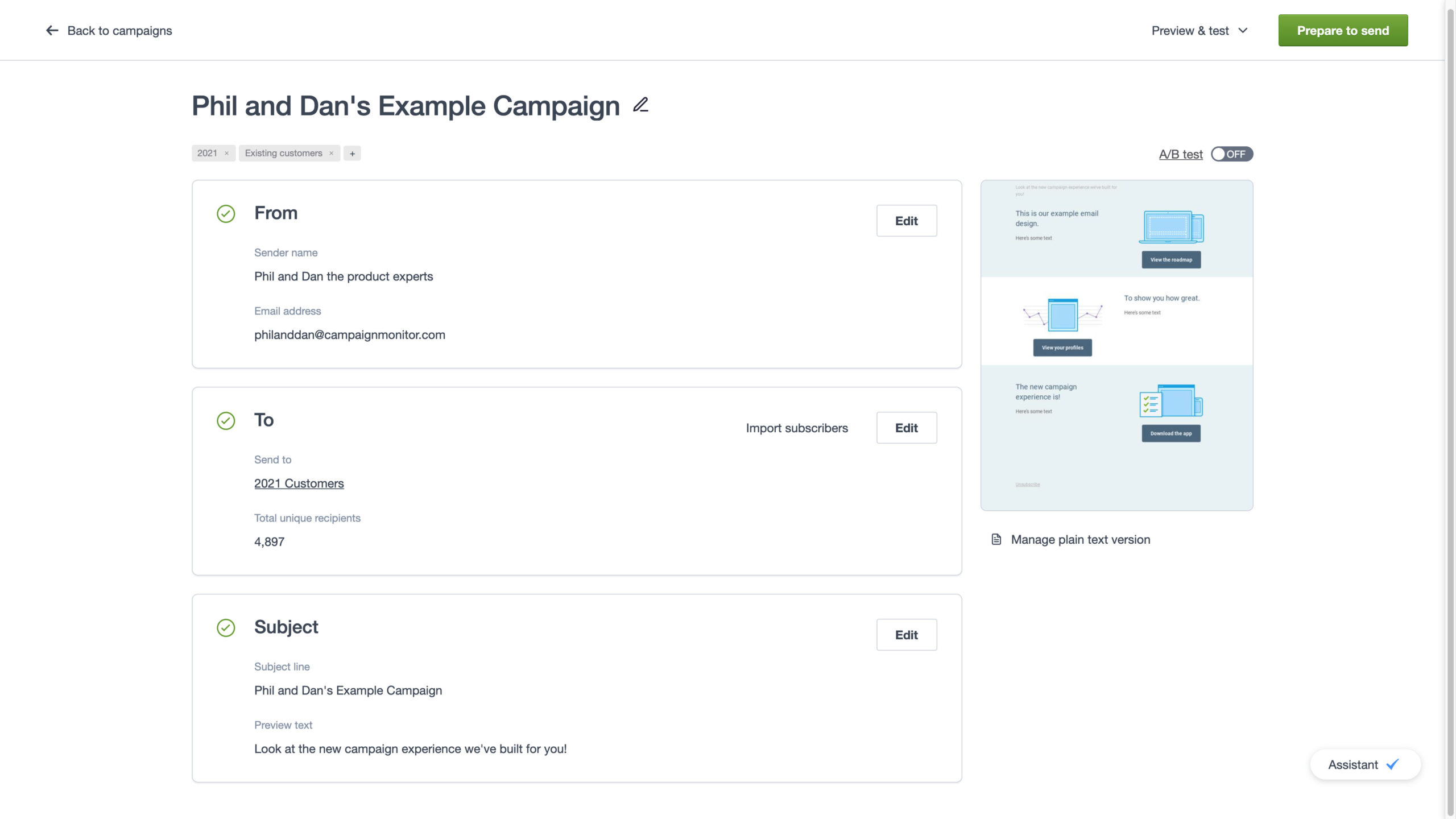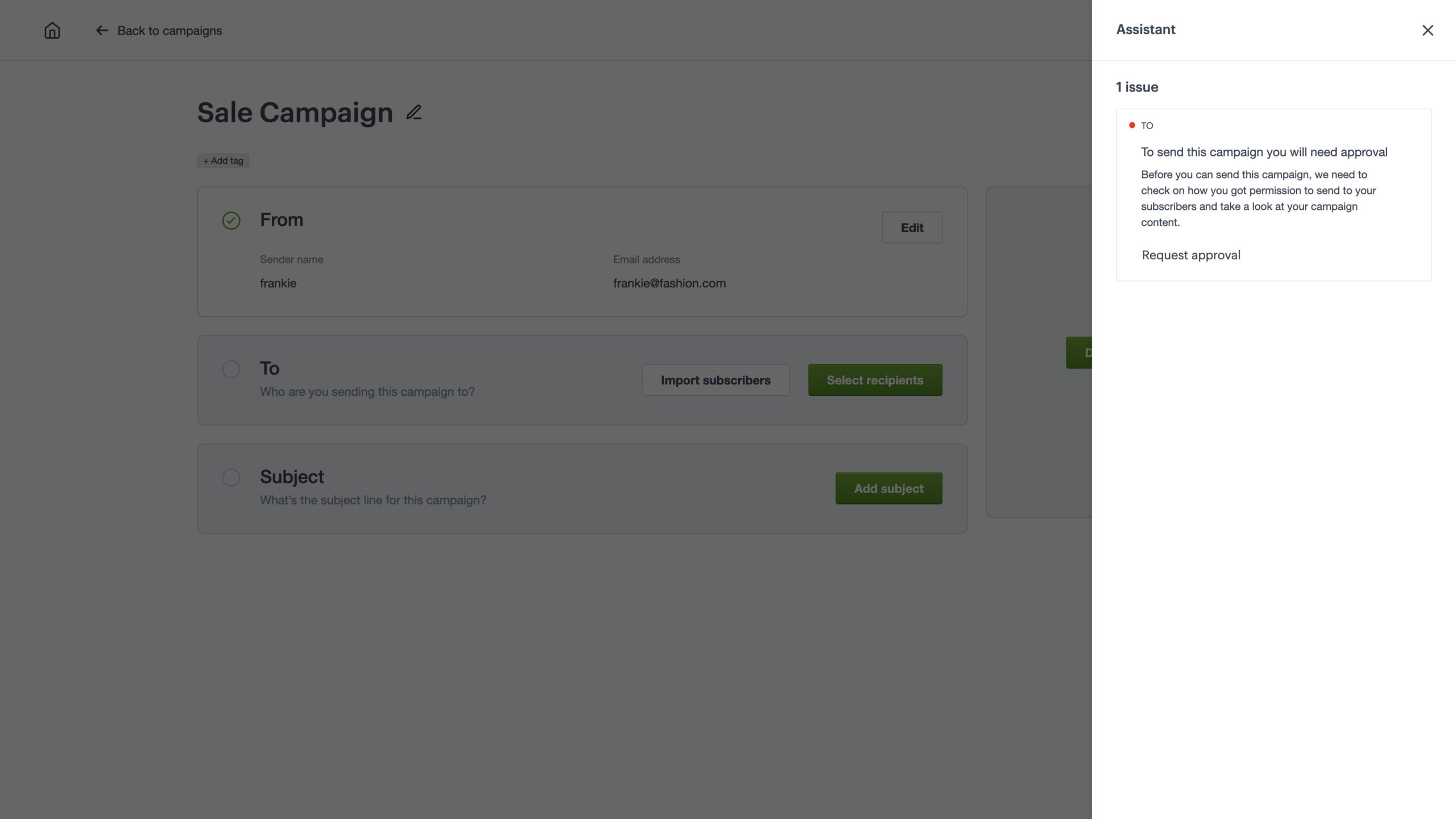Introduction
Over the past year, we’ve been hard at work on building a completely new campaign experience with you at the heart of it. In this guide, we’ll walk through what’s new, and help you get used to the new Campaign Monitor.
Hello! Phil and Dan here 👋
We’re two of the product leads here at Campaign Monitor, and we’re here to help you navigate the new campaign experience in Campaign Monitor.
When our team began this project last year, we started by conducting interviews, studying data, and poring over feedback to build something that would suit your needs, and with the new campaign experience, we think we did just that.
There are a lot of features to unpack, so let’s get into it.
Chapter 1
A simple, streamlined campaign creation process
When gathering feedback about the previous campaign experience, we picked up on common areas of frustration. Namely: a time-consuming campaign creation process, lack of flexibility, too many pages, and an overall out-dated feel. With our new version, we set out to remedy these issues.
In the new campaign experience, you can edit all of your campaign information from the one page, in the order that’s most convenient for you. That means less time wasted clicking back and forth between pages and less page load time.
You can now do all of the below from this single checklist page:
- Edit your sender details
- Import or search for lists and segments (and exclude lists and segments)
- Craft your subject line and preview text
- Choose whether you want to reuse a previous email design, build from a template, upload your own HTML or create a plain text email
- Set up an A/B test
- Apply tags
- Access all preview and test options
- Schedule and send your campaign
Take the tour of the new experience below.
Chapter 2
Campaign optimization on autopilot
Along with an updated interface, we’re also rolling out some smart new features that will help you follow email best practices without having to give it a second thought.
We’ll provide smart recommendations based on previous campaign activity, so you can understand what your audience is responding to, and continue sending them more engaging messages.
These smart recommendations could look like anything from:
- Recommending the perfect A/B test to run based on your campaign objectives.
- Helping you optimize your subject lines by providing a summary of your previous subject lines and open rates.
- Sharing suggested lists to use to save you time — based on the lists you use the most or have most recently created.
Here’s a demo of how to set up an A/B test.
Chapter 3
A stress-free sending experience
Even the most experienced of email marketers get a bit nervous before an email send. Even if you’ve checked over your email multiple times, with multiple people, or used our link review tool it can be hard to shake that pre-send anxiety.
That’s why we built an Assistant to be your helping hand. The Assistant will provide useful tips to help you complete your campaigns. So, if there are errors in your imported HTML, or you need approval before sending a campaign, your Assistant is here to remind you. We’re still working on the Assistant, so you’ll see more features added to it in the coming months.
On top of that, we’ve also simplified preview and test functionality to help you review your email designs and feel confident before pressing send. You can now preview your email, run an inbox test (if you’re on an Unlimited or Premier plan), send a test email, and copy your campaign preview link, all from the one place.
Here’s a demo of how to preview, test and send your campaign.
Phil and Dan’s pro tip: When previewing your email, make sure to check all variants of your email by using the dropdown menus at the top of the page! If you’re running an A/B test, you can swap between Version A and B.
If you have personalization tags in your email (such as name), you can preview as a random or specific recipient to ensure your personalization is working correctly, or you can select fallback content to review your email without personalization.
Chapter 4
Design beautiful emails with ease
It’s now so much simpler to design the perfect email. If you want to reuse a previous email design to save time, you can search by campaign name or subject line to find the one you’re looking for, or use tags to filter. If you’re starting fresh, you can create a new design using one of our pre-built templates, write a plain text email, or upload your own HTML.
We’ve made it possible to edit your imported HTML in Campaign Monitor, as we know lots of you build your emails this way. Plus it’s now simpler to upload and preview your coded designs.
We’ll show you a side-by-side preview of your HTML and email design, so that you can make quick edits to your HTML and immediately see how this renders in your final design. Plus, the Assistant will let you know if there are any errors, and when it looks good to go.
Here’s a demo of how to create your email using our design options.
Chapter 5
Customer testimonials
We designed this new experience with real customers, for real customers. Part of the design process was running research groups and a beta trial with some of our customers, and here’s what they had to say about the new experience.
“It makes much more sense to have a single page to prepare every aspect of the campaign…having a single screen means I can design my campaign in the order that makes the most sense to me”
- Anonymous
“I absolutely LOVE the Save button on the Campaign page. This is definitely an improvement having everything on one page. It’s also a good reminder of all the steps. Excellent improvements!”
- Jo Ellen, Impact Factory
“Looks great! I love the layout with everything on the one page.”
- Stephen, Telecommunications
Be sure to tell us what you think about the new experience by clicking on the Feedback button on the right side of the screen.
Chapter 6
How to access the new experience
The campaign experience is now the default experience. This means that you will automatically see the new experience when creating a new campaign or editing an existing campaign.
Log in now to try it out!
We’re here to support you
Our team is here to help you along the way. Check out our help site which steps you through how to create, edit and send your campaigns.
Thanks, and happy sending!
Phil & Dan

Press CMD+D to Bookmark this page

The #1 Salesforce Tool
Combine your account with Salesforce using the #1 integration, and experience better email.
Learn More
Case Study
Learn how Girls Who Code uses Campaign Monitor to change the tech world for the better.
Learn how
Travel comms made easy
Simplify your travel and hospitality emails with our global team and unique integrations.