You likely scour your metrics for trends and insights to understand how subscribers respond to your emails. But how successful are your emails? While high open and click-through rates are important, they don’t necessarily affect your bottom-line.
That’s why you need specifics. For example, you need to know how many subscribers bought a product because of a specific email campaign and how many subscribers upgraded their service after you offered a discount via a promotional email.
To get this kind of granular data, you need to use advanced email tracking tactics. To do so, we suggest linking your email account to Google Analytics. It’s a free tracking tool that gives you a more in-depth look at your digital footprint.
In this article, we’ll explain why Google Analytics is an effective email tracking tool and how to sync Google Analytics with your Campaign Monitor account to get email metrics that help you make informed decisions.
Why you should use Google Analytics for email tracking
Google is more than just a search engine. The tech-giant offers a lot of online tools that can help businesses grow digitally, and its online analytics tool, known as Google Analytics, is one of them. Here are a few reasons why marketers use Google Analytics as their email tracking tool of choice:
Gain understanding of website traffic
With Google Analytics, you’ll understand where your website traffic comes from. The idea behind this email tracking tool is to help companies understand what channels drive the most traffic, so you can adjust your marketing plans accordingly and increase traffic as a result.
Get granular data
Google Analytics gives specific customer data, like how many website visitors landed on a page because of a specific email campaign and how long they spent on your site after reading your email. These kind of specifics are only found through advanced email tracking.
Create and interpret easy to read reports
If you’re not a fan of stats and reports, don’t worry. Google Analytics actually cuts through the number nonsense and presents the data in an easy-to-understand way. You’ll see charts and graphs, not spreadsheets filled with percentages.
Integrate with Campaign Monitor
Campaign Monitor customers can sync their account with Google Analytics, which means you can create beautiful emails with Campaign Monitor and track their results with Google’s powerful tracking system.
How to to set up email tracking with Campaign Monitor
Ready to arm yourself with valuable metrics? Here’s a five-step process to turbocharge your email tracking by combining Campaign Monitor and Google Analytics:
1. Set up an Google Analytics account
For a comprehensive look at your email traffic, you need to set up a Google Analytics account. Getting started is simple, but you do have to add some code to your website so traffic can be tracked.
Google created a great video that explains how to add code to your website. You don’t need a coding degree or a fancy website to pull this off. Anyone can do it.
Once you’ve set up your account, added the code, and selected a few preferences, you’re ready to sync your Campaign Monitor account with Google Analytics.
2. Sync Campaign Monitor account to Google Analytics
Now, you need your email and analytics accounts to talk to one another. In your Campaign Monitor account, go to Account Settings, Analytics Tracking Settings, and Enable Google Analytics Integration.
3. Create a campaign with more tracking options
Once your accounts are synced, create an email campaign as you normally would. You’ll have the same great access to mobile-friendly templates and a drag-and-drop editor, but you’ll notice something a little different now that you’ve enabled Google Analytics.
The links that you add to any call to action will have additional text on them. The additional text is called UTM variables. The text tells Google where website visitors come from, like from a link in an email campaign.
Here’s what a link looks like with and without UTM variables:
![]()
Campaign Monitor automatically adds UTM variables to your links that describe how a customer accessed the link and found your website. Campaign Monitor will add the following UTM variables for you:
![]()
It might look a little confusing, but it’s all generated for you and all you really need to know is that it aids Google’s tracking power.
To understand more about tracking clicked links, check out these UTM variables
4. Create an advanced segment in Google Analytics
You’ll need to make one more adjustment in Google Analytics to start monitoring traffic that’s referred from your emails. You need to set up an Advanced Segment. A segment shows you statistics that pertain to certain criteria that you set up, which, in this case, is traffic directed to your site via email.
Go into Google Analytics and click on Add Segment in any of your standard reports, and name it Campaign Medium: Email. Then, select Traffic Sources on the left, and for the Medium field select Exact Matches from the dropdown menu. Type Email into the box next to it and save your changes.

5. Review reports
Now, get ready to see how your emails are really doing. With all of your email tracking tools in place, you’ll start to see metrics that measure website traffic and its impact from your email campaigns. Here are a few reports to check out:
- Real Time Report – After sending an email, you can monitor your email’s success with the Real Time Report. As you may have guessed, the report shows website traffic in real time that’s visiting as a result of an email you just sent.
- Overview Report – Use the Overview Report to see how well email campaigns stimulate website traffic and compare that to other channels like social or search. With each channel broken down, you can actually see which platforms and campaigns have the biggest impact on your bottom line.
- Behavior Report – You can also check out the Behavior Report to understand what a subscriber does once he or she reaches your site. When Bob clicks on the call to action in your email, does he make a purchase? Browse the site? Read your company mission statement? See what subscribers do after they click on email links with this insightful report.
Wrap up
By setting up advanced email tracking, you get access to numbers that matter. Using these statistics, you can understand the return on investment provided by email. Plus, you can use the data to drive future marketing decisions. You’ll understand what customers respond to and how they behave on your site as a result. As you fine-tune your campaigns, you can replicate successful marketing efforts and ensure time and money are well spent.