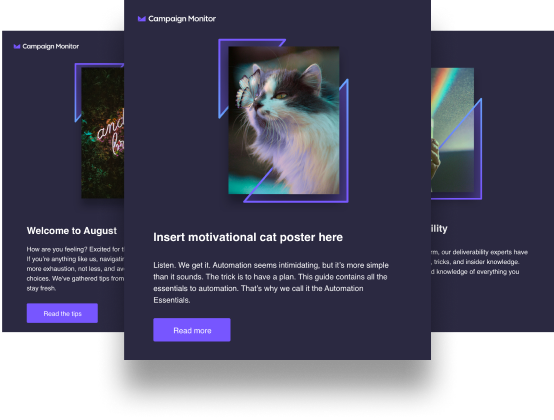Introduction
Article first published May 2016, updated March 2019
Have you ever tried to read an email and the images were blocked? When this happens, it can be disappointing and confusing.
Images are a great way of adding visual appeal to your emails and driving engagement. They even help pass on your message.
If that is the case, why do some email clients block images?
Chapter 1
What is email image blocking?
Image blocking in emails takes place when email clients or an individual disallow the automatic loading of images in an email. This is done for different reasons, with security being the main one for email clients, while bandwidth is the main reason for individuals.
The only way your beautiful images can be viewed if image viewing has been disabled is if the reader takes the necessary steps to download the images—usually just a click of a button.
For the marketer, this is a problem, as images are a great way of attracting the attention of readers. Unfortunately, this is a situation you cannot control. Because different email clients treat image blocking differently, it’s important that you design your emails in such a way that they will be easy to read and make sense with or without images. We will discussing how you can go about that shortly, but it’s important to cover the basics first.
Chapter 2
Email clients and image blocking
At one time, email clients widely blocked images in emails to protect you from nefarious email senders who might try to use images to compromise the security of your computer or mobile device. It was a widely used tactic among spammers to send image-only emails, and email clients used image blocking as the first line of defense in order to protect their users.
Back in 2013, Gmail took a new stance and announced that “images would display across desktop, iOS, and Android.” Instead of serving images directly from their original external host servers, Gmail would serve images through Google’s own secure proxy servers. Essentially, this meant that Gmail users would never have to click the “display images below” link again. Although, if they preferred, they could adjust a setting to ask before displaying external images.
This was a game changer for Gmail users and marketers, as now, when emails arrive in Gmail inboxes, the image is displayed by default. However, just a year later, Litmus released stats that revealed that 43% of Gmail users read their emails without having images on.
Every client has its own default settings regarding displaying/blocking images. While most email clients have a setting to turn images on or off, some offer conditional settings which are contingent upon known senders or other factors.
Litmus created this helpful chart to show which email clients block images, render alt text, and render styled alt text.
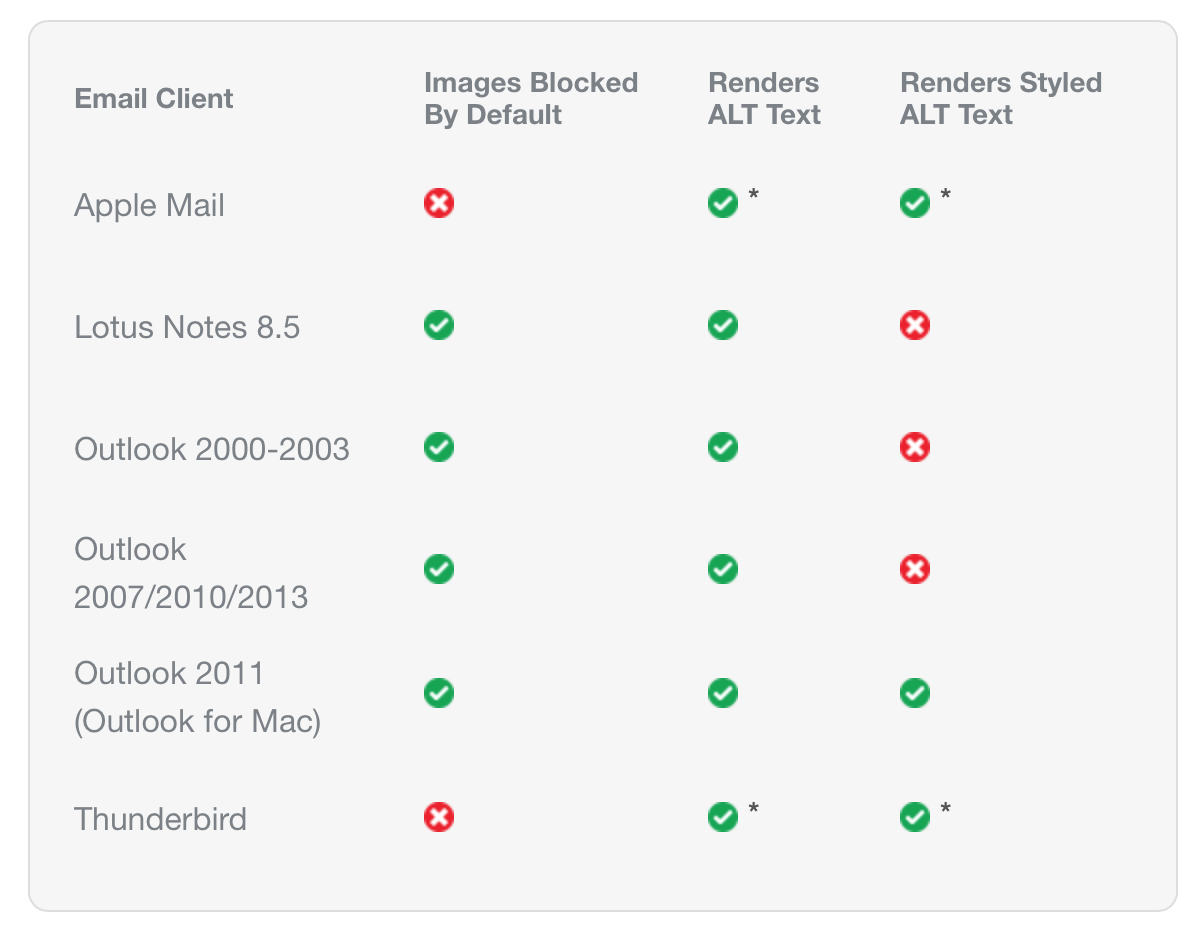
Chapter 3
How to deal with blocked images
Image blocking doesn’t have to be a big deal, as there are some very simple and effective methods to handle it and ensure your subscribers have the best possible experience with your campaigns. Here are some of the best ways to work around the inconvenience caused by email image blocking.
Alt text
One of the easiest things you can do to combat email image blocking is to add Alt text to your images. This is the images in emails best practice every email marketer should be using.
Alt text is simply the text that is displayed by the email client instead of your image when images are blocked. Using alt text is helpful because it can tell your subscriber what the image is in order to give them context and compel him or her to display the images.
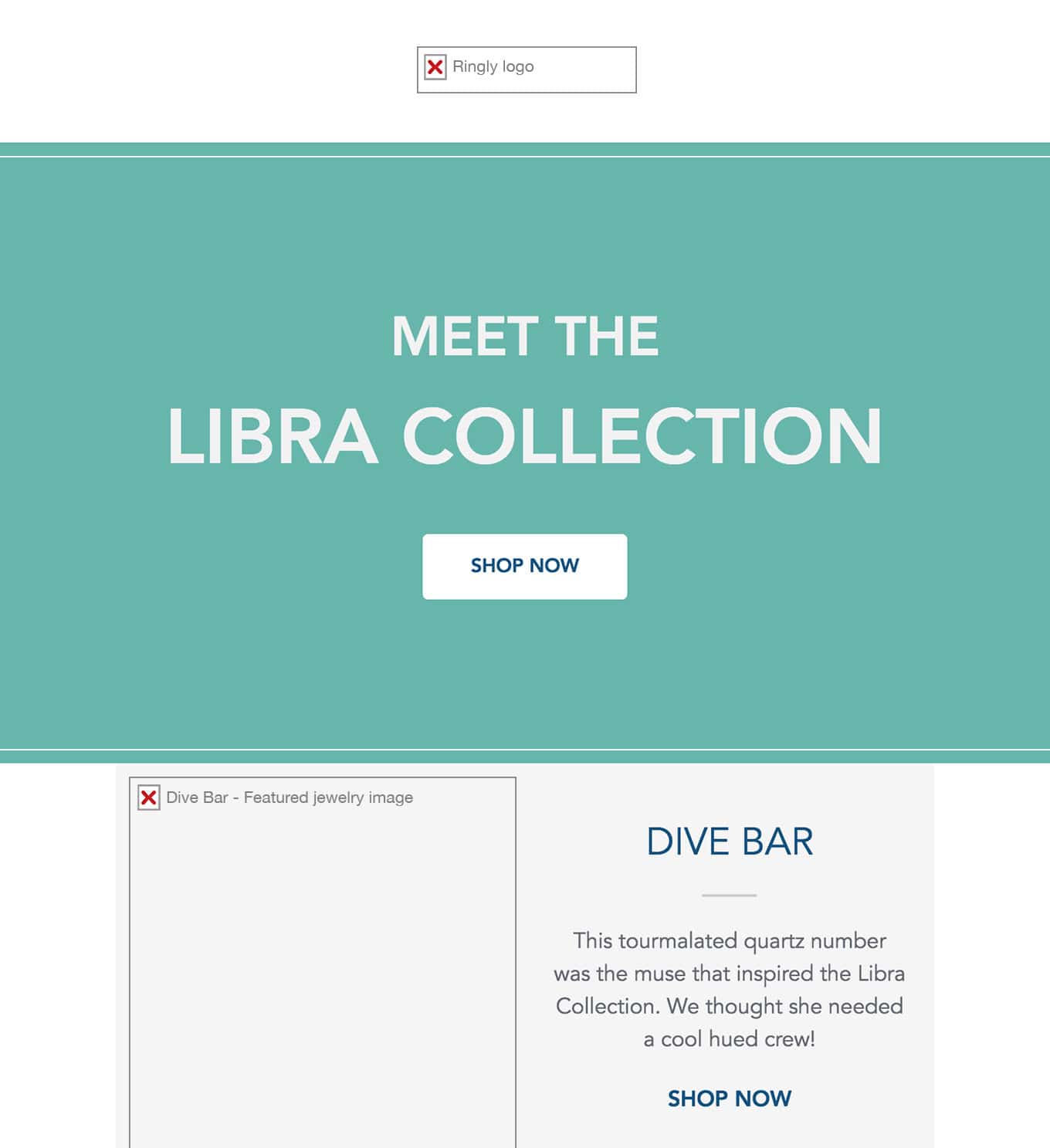
By adding alt text, you’ll ensure your subscribers see text that will explain your image instead of just seeing a blank box if their images are turned off by default.
How to add alt text in Campaign Monitor
Our intuitive email builder makes it simple to add alt text to your images.
When adding an image to your email, simply add your “explainer” text in the field that says “alt text” as illustrated in the example below:
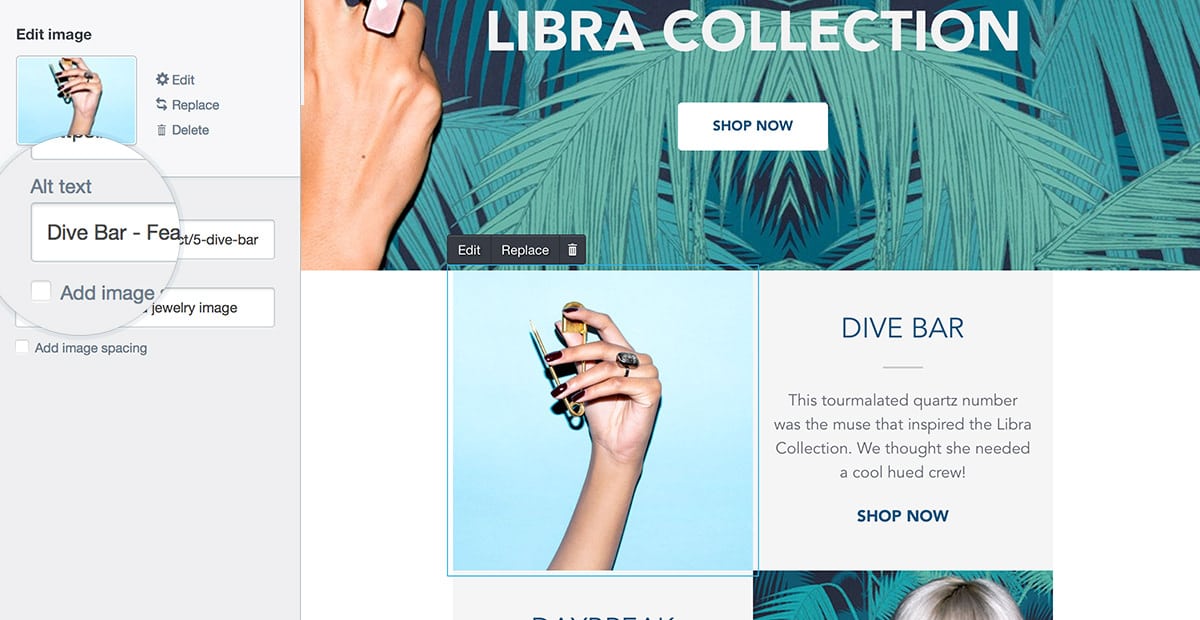
Use text-align to align your alt text
Setting the line height in the style for the image to be equal to the height of the image will make sure the alt text is vertically aligned in the middle. Generally, changing the line-height will change the vertical alignment of the styled alt text.
Whitelisting
The second way you can combat blocked images is to ask your subscribers to whitelist your emails or add you to their safe senders. You can send these instructions in your welcome email so your subscribers will get your emails from the very start and see all your beautiful images.
Each email client has a different process to whitelisting your emails, so we did the groundwork for you to make it easy. All the instructions are available in this handy guide.
Whitelisting proves to your subscriber’s ISP that your email is safe, ensuring that subscriber’s will receive your content.
Don’t send image-only emails
While image-only emails may look good, they can be harmful to your email campaign, because the impact of image blocking is more pronounced on this type of email and those with a single image and a little bit of text.
The best way to design your emails is to have a considerable amount of text for every image you use.
The danger of image-heavy emails, besides being unreadable if image blocking is a default setting for your subscriber, is that they are a major spam trigger.
Bulletproof your CTA buttons
One of the most important elements of your email is the call to action. While using text-based CTAs is a common practice, sometimes your email design just looks better with a button-based CTA.
That’s why you need to bulletproof your buttons against email image blocking.
Bulletproof buttons are created by combining live text with a background color. This combination is styled to look like an image-based button. Even with image blocking turned on, it will still display the way you design it to look.
Chapter 4
Wrap up
Blocked images in email can be annoying and embarrassing for you, as the sender. However, they don’t really have to be a problem. By using these tactics, the images in your email campaigns can shine in the inbox. You don’t have to ditch your beautiful image-based designs just because of image blockers.
For more insight on how to design and send visually engaging email campaigns, check out our article on how to improve images use in emails.

Press CMD+D to Bookmark this page

Set it and forget it
Try our automation tool, and send triggered emails based on user activity or time of day.
Learn More
Case Study
With hyper-personalized emails, Bluetent experiences huge wins in the hospitality space.
Learn how
The email platform for agencies
We started out helping agencies with email, so let us help you.