Straight to your inbox
Get the best email and digital marketing content delivered.
Join 250,000 in-the-know marketers and get the latest marketing tips, tactics, and news right in your inbox.
SubscribeAs an email marketer, you should utilize every scrap of space you have to get in front of your audience. Preheader text is a prime example of overlooked messaging that the majority of your subscribers will see.
Check out how to add preheader text and adjust campaign settings in this video.
Once you’ve finished designing and customizing your email, you’re almost ready to test.When you click Preview in the top right, you may see a reminder to add preheader text.
Preheader text shows up in an inbox as the text right after the subject line. You should use preheader text to support your subject line, as it shows in most inboxes.
Selecting Add preheader text from the popup will reveal the Settings section. This is where you can define brand colors, set fonts, adjust vertical spacing, and more, in addition to adding your preheader text.
You can also add a web version link. This link gives your recipients the choice to view the email in their browser.
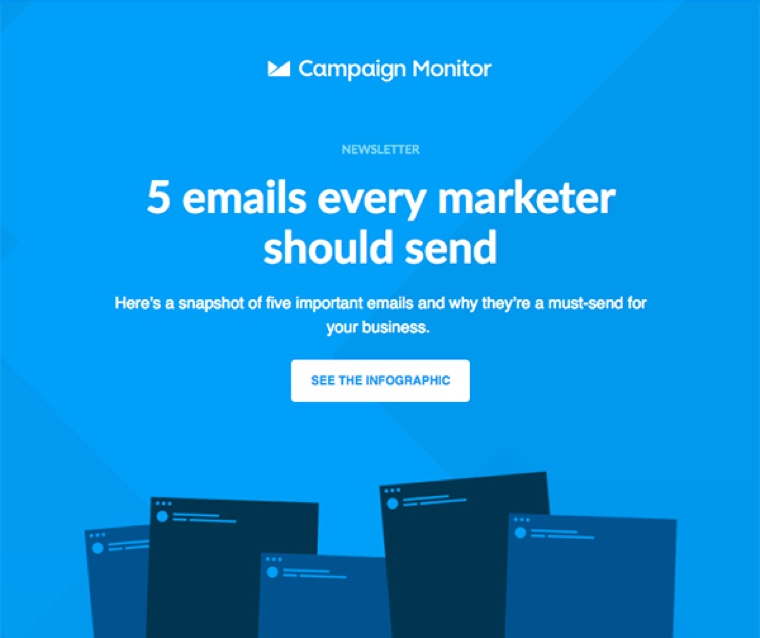
Join 250,000 in-the-know marketers and get the latest marketing tips, tactics, and news right in your inbox.
SubscribeWith our powerful yet easy-to-use tools, it's never been easier to make an impact with email marketing.
Try it for free