Straight to your inbox
Get the best email and digital marketing content delivered.
Join 250,000 in-the-know marketers and get the latest marketing tips, tactics, and news right in your inbox.
SubscribeThe email builder in Campaign Monitor is rich with tools, flexibility, and functionality. If you can dream it, there’s a way to accomplish it in the email builder.
This video will show you the fundamentals of using the drag-and-drop email builder, starting with the template chooser.
The Campaign Monitor Email Builder is the quickest and most effective way to build beautiful, effective, mobile-optimized email campaigns. You can launch the email builder by selecting a pre-designed template. Templates can be fully customized with your own content and brand colors. To start, you can customize this template by dragging and dropping a logo. You can adjust its size and spacing, and add a link to the image. Now it’s time to add a hero image. Most templates come with a sample hero image. You can click in the image block to replace the image with your own. If you aren’t totally satisfied with how your image looks, you can use the image editor to apply effects, adjust cropping, resizing, and more. You can also add or edit text in various regions in this email, including over a hero image, or in a layout. Once you’ve added some text, you can easily choose from thousands of fonts, colors, sizes, and styles. The smart color picker remembers your recently-used colors, giving you quick access to brand colors with one click. To emphasize your Call to Action (or CTA), you can add customizable buttons to your content.
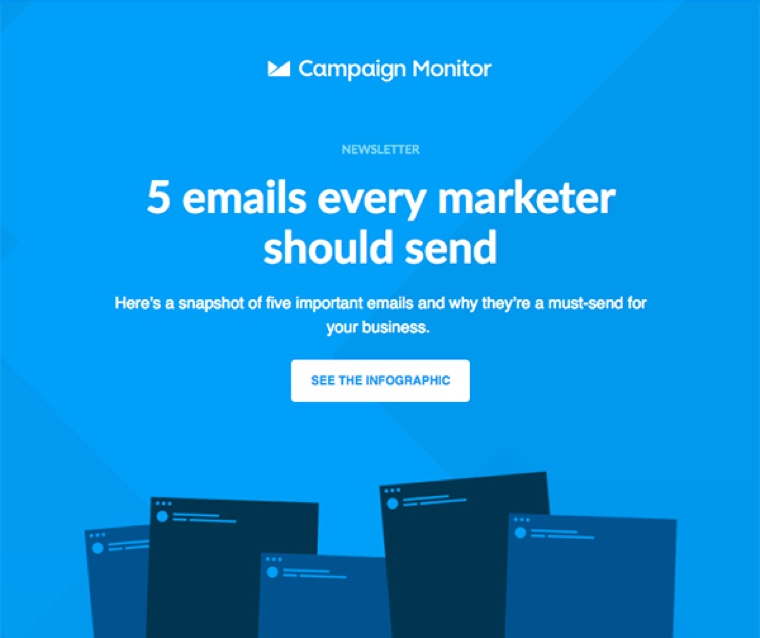
Join 250,000 in-the-know marketers and get the latest marketing tips, tactics, and news right in your inbox.
SubscribeWith our powerful yet easy-to-use tools, it's never been easier to make an impact with email marketing.
Try it for free